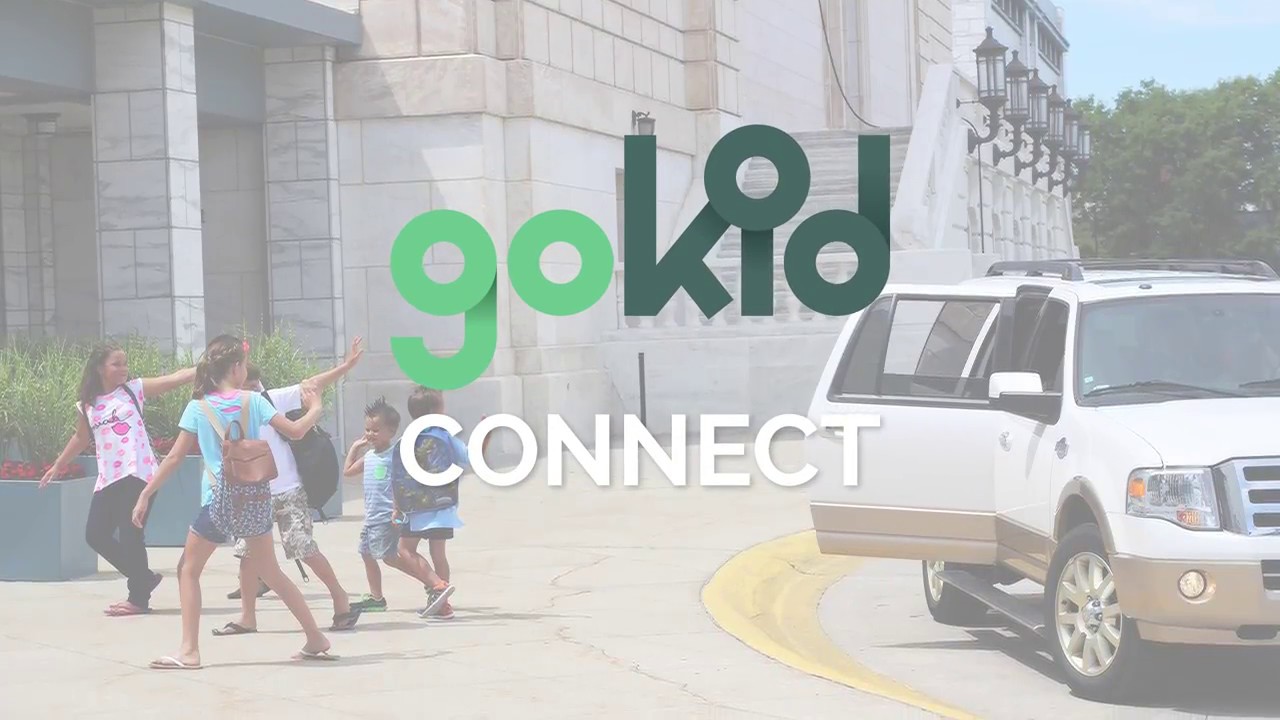FAQ for Parents
Got Questions? We've got answers!
Gokid offers two programs: School carpooling program called Gokid Connect and the Gokid App from the Appstore. Choose below which one you are using – we will explain how it works
Walkthrough Videos
How does GoKid school carpooling work?
What is Gokid Connect for Schools?
GoKid Connect is a school carpooling software that enables school parents to organize carpools within the school community.
When school administrators launch Gokid via their school admin portal, parents can locate nearby school parents, who have kids in similar grades and are also interested in carpooling. Parents can then organize their carpools depending on their students school activities. The software includes safety features, mapping, messaging, real-time tracking and automated invitations. Watch a video on how it works.
How do I start a carpool with parents in my school?
- When schools work with GoKid, your school administrator will launch the school carpool initiative and you will receive an invitation email. It allows you to find other school parents, invite them to a carpool group, and it will allow you to easily organize carpools with great safety features.
- After your school signs up, you will receive an invitation email from the school which will allow you to find nearby families and identify those with kids in a similar grade to your child. Watch his video for a walkthrough
I’d like to introduce my school to Gokid Connect - what do I do?
We’d love to work with your school! Send an email to your Principal, Superintendent or Admissions Director asking them to visit www.gokid.mobi or send an email to schools@gokid.mobi.
What kind of personal information is Gokid sharing if my school is participating in Gokid Connect school carpool?
Gokid is NOT showing any private information like addresses, emails or phone numbers. We only show the 20-30 school community members that live nearest to each other.
My school is offering Gokid Connect school carpooling but I don’t need the service. What do I do?
After receiving the invitation email from your school administrator, simply tap “OPT OUT” in the invitation email. You will not be part of the school carpooling tool and you will not appear on the map.
How can I exchange information on the type of carpool I’m looking for with the other school families?
After registering for Gokid and setting up your account, go to “Profile” and leave a note in the NOTE section e.g. “We’re looking to carpool to school every morning. We can drive Tuesdays and Thursdays and have 3 seats” School parents will see these notes when looking at the map view.
How do I schedule a carpool with parents in my school?
- On the website go the “Find Family” screen
- Select one or more families on the map
- Tap “CREATE CARPOOL”
- Select your child/children participating in this carpool.
- Name the carpool, then select the date, time, and locations for the pick-up and drop-off.
- Send an invitation email or text to the selected parent.
- Finally, volunteer to drive on the days that work for you – Gokid allows for flexible scheduling
- When all participants have accepted the invitation, the carpool schedules will be set. Happy Carpooling!
How do I accept or decline a carpool invitation?
- When you receive a carpool invitation, the link will either prompt you to register and set your password (if you haven’t done so)
- Next, review the carpool schedule and simply “Accept” or “Decline” the invitation.
- When accepting, review the details of the invitation, add your child, and fill in your childs’ pick up or drop off location.
- Last step: Volunteer to drive on days that work for you by tapping on the “Select Driver” tab in the schedule view.
How do I volunteer to drive?
- Tap “SELECT DRIVER” in the schedule view or on the map view.
- If multiple adults are in your profile, choose the parent that will drive.
- Dont’ forget to set up driving reminders in your profile’s “Notifications Settings.”
What should I do if I am unable to drive on a specific day?
- To remove yourself as the driver, open the schedule view and go to the carpool trip
- Tap your photo or icon and Select “Remove me as a driver”
- If you have another adult in your profile, you can also assign this trip to them.
- Your carpool members will automatically be notified that a new driver is needed.
How do I edit or cancel a scheduled carpool trip?
- Open the GoKid and select the specific trip
- Tap on the pencil icon in the schedule view.
- Choose the option to “edit” or “cancel”
- If editing, make the necessary changes. The updates will show for all carpool members.
How do I remove my child from a carpool?
To opt-out your child from an carpool, go to “Schedule”, tap your child’s image, and select “opt out of this carpool only” for opting out of a single trip, or choose “Opt out of series” the entire carpool. Please remember, this is permanent and includes return carpools.
How do I track my child's carpool ride?
Real-time tracking is INCLUDED for your school community. You must allow Gokid to track you in your phone setting. No worries, Gokid will only track your phone 10 minutes before the drive starts and will stop tracking after you reached your drop-off location.
- Open your GoKid account.
- Tap on the scheduled ride to view the details.
- Track the ride progress in real-time using the GPS feature.
- Receive notifications for pick-up and drop-offs
How can I ensure the safety of my child when carpooling?
- Add photos to your profile and to your students profile
- Encourage other parents to do the same
- Use the real-time tracking of the vehicle and encourage your carpool groupg to do the same – note you must allow tracking in your phones setting
- Follow all traffic laws and ensure your vehicle is in good state
- Happy carpooling!
How do I communicate with other parents in my carpool group?
The Gokid app makes carpooling faster and easier everyones schedules are synced, participants are notified when it’s their turn to drive and you will receive other reminders, for example if a driver for a specific day is needed; if you’d still like to leave custom messages follow these steps
- Go to the SCHEDULE VIEW
- Next to the designated driver tap on the “speech” symbol
- Use the in-app messaging feature to send and receive messages.
- Leave a message for your carpool group
How do I manage members of my carpool group?
- Open the GoKid app and select “Carpools” in the menu
- Tap on the carpool that you want to manage and navigate to “participants”
- The creator of the carpool can add additional participants by tapping the + sign
- Once the new members have accepted the carpool will be updated automatically.
- Please note you can NOT remove participants that you have invited.
How do I make changes to a carpool or a recurring carpool?
- Edit a Carpool Series (or recurring carpool): Go to “My Carpools” or “Carpools” (iOS), select the carpool, and tap the pencil icon to make changes.
- Edit a Single Carpool Event: On the schedule screen, locate the event, tap the pencil icon, and choose to edit only that event.
- Cancelling: On the schedule screen, tap the pencil icon, select “cancel this carpool,” and choose to cancel the event or the entire series.
- Please Note: Cancelling a recurring carpool affects the entire carpool group, so use it carefully. To remove a carpool from your list as a non-creator, opt out your child from the entire series.
How do I change my childs drop off or pick up location?
To change your child’s location in a carpool:
- Go to the schedule screen and find the carpool you want to modify.
- Tap your child’s icon or image.
- Choose to change the location for either the specific event or the entire series.
- Enter the new address and press “Okay”.
- Please Note: If changing the location for the entire series, the app may take a few moments to update.
What kind of carpools can I set up and how do I choose the correct time?
GoKid offers 3 carpool types:
- Multiple pick-ups to a single drop-off.
- One pick-up to multiple drop-offs.
- Single pick-up to a single drop-off.
The “Be at” time is auto-set for type 1 and 2, reflecting the time-sensitive location. For type 1, if driving kids from various locations to school by 9am, set “Be at [school] by 9:00”. The app calculates the start time based on kids’ locations. For type 2, if picking kids up from school at 3pm to their homes, set “Be at [school] at 3pm”, as you can’t drop kids off at multiple places simultaneously. For type 3, with a group pick-up and drop-off, you can toggle the “be at” location during setup to reflect which is time-sensitive.
How do I create a carpool with a group pick-up to a drop-off carpool?
For group carpools, input addresses in GoKid, but ignore ignore ‘kids homes”. Example: From Stop and Shop to Greenfield Park. When prompted, choose “both” for the group location. Everyone will meet at Stop and Shop and head to Greenfield Park together.
How do I set up a repeating carpool?
The default carpool setting is a single carpools, or non-repeating.
- To schedule a repeating (or recurring) carpool on our mobile apps, go to WHEN and tap “does not repeat” to change the default. This works similar to scheduling a Google Calendar event!
- On the web app, select “repeats” in the “date/time” section.
- Choose the repeating type (e.g Every weekday) and select the weekday of your carpool, then pick an end date, and save.
- Please note you can’t later add repeating days if you have set up a carpool as a non-repeating carpool; create a new one instead.
Do parents get paid when driving other kids in the Gokid Connect school carpool program?
No. School Carpooling is based on sharing the driving, or volunteering to drive. It is not a school bus. Should a carpool group member end up driving more, the other parents can agree to share the cost of gas – or simply offer to buy coffee! Be kind to your group – this will ensure a happy carpooling!
How does the GoKid App works
What is Gokid Connect for Schools?
GoKid Connect is a software developed for schools to facilitate carpooling within trusted networks.
The software includes mapping, messaging, and invitations. GoKid Connect includes a map on which parents can locate nearby school families who have kids in similar grades and are also interested in carpooling. Watch a video on how it works.
How do I start a carpool with parents in my school?
- When your school licenses GoKid Connect, it allows school families to connect and create carpools.
- After your school signs up, you will receive an invitation email from the school which will allow you to find nearby families and identifies those with kids in a similar grade to your child. Watch this video for a walkthrough
I’d like to introduce my school to Gokid Connect - what do I do?
Send an email to your Principal, Superintendent or Admissions Director including this presentation.
What kind of personal information is Gokid sharing if my school is participating in Gokid Connect school carpool?
Gokid is NOT showing any private information like family addresses, emails or phone numbers when the families appear on the map. We only show the 20-30 families that live nearest to the family that logged int. After you register to Gokid you can also opt NOT to be shown on the map.
My school is offering Gokid Connect school carpooling but I don’t need the service. What do I do?
After receiving the invitation email from your school, simply tap “OPT OUT” in the invitation email. You will not be part of the carpool program and your family will not appear on the map.
How can I exchange information on the type of carpool I’m looking for with the other school families?
After registering for Gokid Connect and setting your family password, go to “Profile” and leave a note in the NOTE section e.g. “We’re looking to carpool to school every morning. We can drive Tuesdays and Thursdays and have 3 seats”
School parents will see these notes when looking at the map view.
How do I schedule a carpool with parents in my school?
- On the mobile app go the “Find family” screen
- Select one or more families on the map
- Tap “CREATE CARPOOL”
- Select your child / children participating in this carpool.
- Name the carpool, then select the date, time, and locations for the pick-up and drop-off.
- Send an invitation email with a customizable text – the app will send the invitation to the parents that you selected via email or text message.
- Volunteer to drive on the days that work for you
- Once the other families accepted the invite, the schedules will be set.
How do I accept or decline a carpool invitation?
- When you receive a carpool invitation, the link will either prompt you to download Gokid or open the GoKid app.
- Accept or decline the request
- When accepting, review the details of the invitation and add your own child, and fill in your childs’ pick up or drop off location; as a new user make sure to register with the same email or phone number you were invited with
- Volunteer to drive on days that work for you by tapping on the “Select Driver” tab in the schedule view.
How do I volunteer to drive?
- Tap “SELECT DRIVER” in the schedule view or on the map view.
- Choose the driving adult if multiple adults are in your profile.
- Dont’ forget to set up driving reminders in your profile’s “Notifications Settings.”
What should I do if I am unable to drive on a specific day?
- To unvolunteer open the schedule view and go to the carpool trip
- Tap your photo or icon and Select “Remove me as a driver”
- If you have another adult in your family you can also assign this trip to them.
- Your carpool members will automatically be notified that a new driver is needed.
How do I edit or cancel a scheduled carpool trip?
- Open the GoKid app and select the specific trip
- Tap on the pencil icon in the schedule view.
- Choose the option to “edit” or “cancel”
- If editing, make the necessary changes. The updates will show for all carpool members.
How do I remove my child from a carpool?
- Watch our short video about opting out of a carpool:
- To opt-out your child from an carpool, go to “Schedule”, tap your child’s image, and select “opt out of this carpool only” for opting out of a single trip, or choose “Opt out of series” the entire carpool. Please remember, this is permanent and includes return carpools.
How do I track my child's carpool ride?
Live tracking of vehicles is one of our premium features and is INCLUDED for school families!
- Open the GoKid app
- Tap on the scheduled ride to view the details.
- Track the ride progress in real-time using the GPS feature.
- Receive notifications for pick-up and drop-offs
How can I ensure the safety of my child when carpooling?
- Add photos to your profile and to your childrends profile
- Encourage other parents to do the same
- Use the live tracking of the vehicle and encourage your carpool groupg to do the same – note you must allow tracking in your phones setting
- Follow all traffic laws and ensure your vehicle is in good state
How do I communicate with other parents in my carpool group?
The Gokid app makes carpooling faster and easier everyones schedules are synced, participants are notified when it’s their turn to drive and you will receive other reminders, for example if a driver for a specific day is needed; if you’d still like to leave custom messages follow these steps
- Go to the SCHEDULE VIEW
- Next to the designated driver tap on the “speech” symbol
- Use the in-app messaging feature to send and receive messages.
- Leave a message for your carpool group
How do I manage members of my carpool group?
- Open the GoKid app and select “Carpools” in the menu
- Tap on the carpool that you want to manage and navigate to “participants”
- The creator of the carpool can add additional participants by tapping the + sign
- Once the new members have accepted the carpool will be updated automatically.
- Please note you can NOT remove participants that you have invited.
How do I make changes to a carpool or a recurring carpool?
- Edit a Carpool Series: Go to “My Carpools” or “Carpools” (iOS), select the carpool, and tap the pencil icon to make changes.
- Edit a Single Carpool Event: On the schedule screen, locate the event, tap the pencil icon, and choose to edit only that event.
- Cancelling: On the schedule screen, tap the pencil icon, select “cancel this carpool,” and choose to cancel the event or the entire series.
- Note: Cancelling a series affects the entire carpool group, so use it carefully. To remove a carpool from your list as a non-creator, opt out your child from the entire series.
How do I change my childs drop off or pick up location?
To change your child’s location in a carpool:
- Go to the schedule screen and find the carpool you want to modify.
- Tap your child’s icon or image.
- Choose to change the location for either the specific event or the entire series.
- Enter the new address and press Okay.
- Note: If changing the location for the entire series, the app may take a few moments to update.
What kind of carpools can I set up and how do I choose the correct time?
GoKid offers 3 carpool types:
- Multiple pick-ups to a single drop-off.
- One pick-up to multiple drop-offs.
- Single pick-up to a single drop-off.
The “Be at” time is auto-set for type 1 and 2, reflecting the time-sensitive location. For type 1, if driving kids from various locations to school by 9am, set “Be at [school] by 9:00”. The app calculates the start time based on kids’ locations. For type 2, if picking kids up from school at 3pm to their homes, set “Be at [school] at 3pm”, as you can’t drop kids off at multiple places simultaneously. For type 3, with a group pick-up and drop-off, you can toggle the “be at” location during setup to reflect which is time-sensitive.
How do I create a carpool with a group pick-up to a drop-off carpool?
For group carpools, input addresses in GoKid, but ignore ignore ‘kids homes”. Example: From Stop and Shop to Greenfield Park. When prompted, choose “both” for the group location. Everyone will meet at Stop and Shop and head to Greenfield Park together.
How do I set up a repeating carpool?
The default carpool setting is non-repeating.
- To schedule a repeat carpool on our mobile apps, go to WHEN and tap “does not repeat” to change the default.
- On the web app, select “repeats” in the “date/time” section.
- Choose the repeating type (e.g Every weekday) and select the weekday of your carpool, then pick an end date, and save.
- Please note you can’t later add repeating days if you have set up a carpool as a non-repeating carpool; create a new one instead.
Do parents get paid when driving other kids in the Gokid Connect school carpool program?
No. Carpooling is based on sharing the driving, or volunteering to drive. Should a parent and up driving more, the other parents can agree to share the cost of gas, but this is not done through the Gokid app.
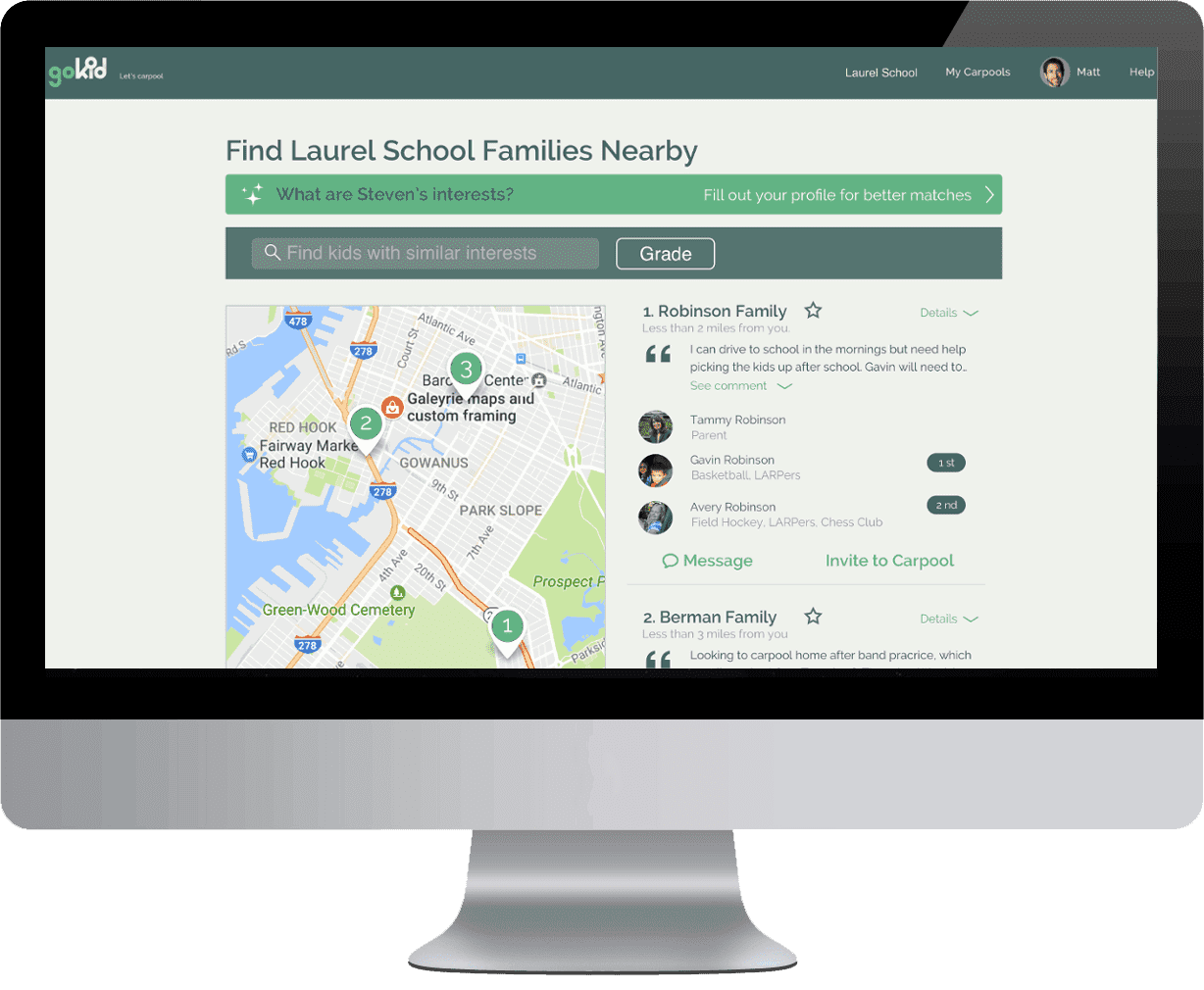
Gokid Connect for Schools
How does the School Carpool program work
Walkthrough Videos
Watch these videos to help you get started
Watch these videos to help you get started.
How does the GoKid App works
What is GoKid?
How does GoKid work for parents?
- Set up: Download the Gokid app, register, and add family members.
- Create a carpool: Name it, set a schedule, locations, and invite friends.
- Send invitations: Friends join, and you get notified.
- Volunteer as driver: Carpool member days you can drive.
- Enjoy benefits: Shared schedule, reminders, optimized routes, live tracking.
How to set up your family account
- Watch our video how to set up your family
- One adult creates the family account.
- Go to your profile and select “add family member.”
- Add at least one child, and if applicable, another parent.
- Share the family password with added members in your family.
- Members can log in using the family password and their assigned email.
- Adding photos adds safety and a friendlier experience 🙂
How do I schedule a carpool?
- Watch our video how to schedule or join a carpool
- Open the GoKid app or sign in on gokid.mobi/parents
- Tap “CREATE”
- Select your child / children participating in this carpool.
- Name the carpool, then select the date, time, and locations for the pick-up and drop-off.
- Send an invitation email to the other parents via email or text message.
- Volunteer to drive on the days that work for you
- Voilà: Once the other families accepted the invite, the schedules will be set.
How do I accept or decline a carpool invitation?
- Watch our video how to join a carpool
- When you receive a carpool invitation, the link will either prompt you to download Gokid or open the GoKid app.
- Accept or decline the request
- When accepting, review the details of the invitation and add your own child, and fill in your childs’ pick up or drop off location; as a new user make sure to register with the same email or phone number you were invited with
- Volunteer to drive on days that work for you by tapping on the “Select Driver” tab in the schedule view.
How do I volunteer to drive?
- Tap “SELECT DRIVER” in the schedule view or on the map view.
- Choose the driving adult if multiple adults are in your profile.
- Dont’ forget to set up driving reminders in your profile’s “Notifications Settings.”
What should I do if I am unable to drive on a specific day?
- To unvolunteer open the schedule view and go to the carpool trip
- Tap your photo or icon and Select “Remove me as a driver”
- If you have another adult in your family you can also assign this trip to them.
- Your carpool members will automatically be notified that a new driver is needed
How do I edit or cancel a scheduled carpool trip?
- Open the GoKid app and select the specific trip
- Tap on the pencil icon in the schedule view.
- Choose the option to “edit” or “cancel”
- If editing, make the necessary changes. The updates will show for all carpool members.
How do I remove my child from a carpool
- Watch our short video about opting out of a carpool:
- To opt-out your child from an carpool, go to “Schedule”, tap your child’s image, and select “opt out of this carpool only” for opting out of a single trip, or choose “Opt out of series” the entire carpool. Please remember, this is permanent and includes return carpools.
How do I track my child's carpool ride?
Live tracking of vehicles is one of our premium features.
- Open the GoKid app
- Navigate to PROFILE and Upgrade to PRO (monthly $ 4.99 / annually $ 49.99)
- Tap on the scheduled ride to view the details.
- Track the ride progress in real-time using the GPS feature.
- Receive notifications for pick-up and drop-offs
How do I communicate with other parents in my carpool group?
The Gokid app makes carpooling faster and easier everyones schedules are synced, participants are notified when it’s their turn to drive and you will receive other reminders, for example if a driver for a specific day is needed; if you’d still like to leave custom messages follow these steps
- Navigate to your PROFILE and upgrade to PRO
- Tap on the “speech” symbol next to the driver link
- Use the in-app messaging feature to send and receive messages.
- Leave a message for your carpool group
How do I manage members of my carpool group?
- Open the GoKid app and select “Carpools” in the menu
- Tap on the carpool that you want to manage and navigate to “participants”
- The creator of the carpool can add additional participants by tapping the + sign
- Once the new members have accepted the carpool will be updated automatically.
- Please note you can NOT remove participants that you have invited.
How can I ensure the safety of my child when carpooling?
- Only carpool with families that you know and trust
- Add photos and if available phone numbers to your children in the profile settings so that the driving parent can easily identify your child
- Add photos to your own profile so that children that carpool with you can easily identify you.
- Encourage other parents to do the same
- Upgrade to Gokid PRO to see the live tracking of the vehicle and encourage your carpool groupg to do the same
- Follow all traffic laws and ensure your vehicle is in good state
How much does Gokid cost
- Free: GoKid is available for free with core functionalities.
- Gokid PRO: Subscription-based upgrades offer security features like live tracking, in-app chat, custom notifications and seeing the history or your carpool. Gokid PRO covers the entire family!
- Monthly Subscription: $4.99/month.
- Yearly Subscription: $49.99/year.
GoKid Connect for Schools: Contact us for pricing details at schools@gokid.mobi.
What’s the difference between an adult and a child account?
Adults in your family have more permissions in GoKid:
- Only adults can join, create, or edit carpools, as well as volunteer to drive.
- For added adults, it’s necessary to provide an email address and phone number to ensure they receive notifications for carpools and driving turns.
Children in your family:
- Adding an email or phone number for a child is optional.
- If an email is added for a child, they can log in and view the schedule for their carpools.
- However, children cannot volunteer to drive or make changes to the carpools.
How do I reset the family password?
In a family account, all members can log in using their own email addresses and the shared password. To change the family password, use the “forgot password” option on the sign-in screen.
Important: Only the account admin (original creator) can reset the password; added family members cannot reset the family password.
Can I assign other parents to drive?
GoKid does not auto-assign drivers. Instead, each family in the carpool is responsible for signing up for their own slots. This allows flexibility and ensures that families can drive on their preferred days. However, within a family, you can assign the other adult(s) in your family as drivers. If a driver is missing, the app will notify all carpool members.
How do I make changes to a carpool or a recurring carpool?
- Edit a Carpool Series: Go to “My Carpools” or “Carpools” (iOS), select the carpool, and tap the pencil icon to make changes.
- Edit a Single Carpool Event: On the schedule screen, locate the event, tap the pencil icon, and choose to edit only that event.
- Cancelling: On the schedule screen, tap the pencil icon, select “cancel this carpool,” and choose to cancel the event or the entire series.
- Note: Cancelling a series affects the entire carpool group, so use it carefully. To remove a carpool from your list as a non-creator, opt out your child from the entire series.
How do I change my childs drop off or pick up location?
To change your child’s location in a carpool:
- Go to the schedule screen and find the carpool you want to modify.
- Tap your child’s icon or image.
- Choose to change the location for either the specific event or the entire series.
- Enter the new address and press Okay.
- Note: If changing the location for the entire series, the app may take a few moments to update.
What kind of carpools can I set up and how do I choose the correct time?
GoKid offers 3 carpool types:
- Multiple pick-ups to a single drop-off.
- One pick-up to multiple drop-offs.
- Single pick-up to a single drop-off.
The “Be at” time is auto-set for type 1 and 2, reflecting the time-sensitive location. For type 1, if driving kids from various locations to school by 9am, set “Be at [school] by 9:00”. The app calculates the start time based on kids’ locations. For type 2, if picking kids up from school at 3pm to their homes, set “Be at [school] at 3pm”, as you can’t drop kids off at multiple places simultaneously. For type 3, with a group pick-up and drop-off, you can toggle the “be at” location during setup to reflect which is time-sensitive.
How do I create a carpool with a group pick-up to a drop-off carpool?
For group carpools, input addresses in GoKid, but ignore ignore ‘kids homes”. Example: From Stop and Shop to Greenfield Park. When prompted, choose “both” for the group location. Everyone will meet at Stop and Shop and head to Greenfield Park together.
How do I set up a repeating carpool?
The default carpool setting is non-repeating.
- To schedule a repeat carpool on our mobile apps, go to WHEN and tap “does not repeat” to change the default.
- On the web app, select “repeats” in the “date/time” section.
- Choose the repeating type (e.g Every weekday) and select the weekday of your carpool, then pick an end date, and save.
- Please note you can’t later add repeating days if you have set up a carpool as a non-repeating carpool; create a new one instead.
How does the GoKid App works
What is GoKid?
How does GoKid work for parents?
- Set up: Download the Gokid app, register, and add family members.
- Create a carpool: Name it, set a schedule, locations, and invite friends.
- Send invitations: Friends join, and you get notified.
- Volunteer as driver: Carpool member days you can drive.
- Enjoy benefits: Shared schedule, reminders, optimized routes, live tracking.
How to set up your family account
- Watch our video how to set up your family
- One adult creates the family account.
- Go to your profile and select “add family member.”
- Add at least one child, and if applicable, another parent.
- Share the family password with added members in your family.
- Members can log in using the family password and their assigned email.
- Adding photos adds safety and a friendlier experience 🙂
How do I schedule a carpool?
- Watch our video how to schedule or join a carpool
- Open the GoKid app or sign in on gokid.mobi/parents
- Tap “CREATE”
- Select your child / children participating in this carpool.
- Name the carpool, then select the date, time, and locations for the pick-up and drop-off.
- Send an invitation email to the other parents via email or text message.
- Volunteer to drive on the days that work for you
- Voilà: Once the other families accepted the invite, the schedules will be set.
How do I accept or decline a carpool invitation?
- Watch our video how to join a carpool
- When you receive a carpool invitation, the link will either prompt you to download Gokid or open the GoKid app.
- Accept or decline the request
- When accepting, review the details of the invitation and add your own child, and fill in your childs’ pick up or drop off location; as a new user make sure to register with the same email or phone number you were invited with
- Volunteer to drive on days that work for you by tapping on the “Select Driver” tab in the schedule view.
How do I volunteer to drive?
- Tap “SELECT DRIVER” in the schedule view or on the map view.
- Choose the driving adult if multiple adults are in your profile.
- Dont’ forget to set up driving reminders in your profile’s “Notifications Settings.”
What should I do if I am unable to drive on a specific day?
- To unvolunteer open the schedule view and go to the carpool trip
- Tap your photo or icon and Select “Remove me as a driver”
- If you have another adult in your family you can also assign this trip to them.
- Your carpool members will automatically be notified that a new driver is needed
How do I edit or cancel a scheduled carpool trip?
- Open the GoKid app and select the specific trip
- Tap on the pencil icon in the schedule view.
- Choose the option to “edit” or “cancel”
- If editing, make the necessary changes. The updates will show for all carpool members.
How do I remove my child from a carpool
- Watch our short video about opting out of a carpool:
- To opt-out your child from an carpool, go to “Schedule”, tap your child’s image, and select “opt out of this carpool only” for opting out of a single trip, or choose “Opt out of series” the entire carpool. Please remember, this is permanent and includes return carpools.
How do I track my child's carpool ride?
Live tracking of vehicles is one of our premium features.
- Open the GoKid app
- Navigate to PROFILE and Upgrade to PRO (monthly $ 4.99 / annually $ 49.99)
- Tap on the scheduled ride to view the details.
- Track the ride progress in real-time using the GPS feature.
- Receive notifications for pick-up and drop-offs
How do I communicate with other parents in my carpool group?
The Gokid app makes carpooling faster and easier everyones schedules are synced, participants are notified when it’s their turn to drive and you will receive other reminders, for example if a driver for a specific day is needed; if you’d still like to leave custom messages follow these steps
- Navigate to your PROFILE and upgrade to PRO
- Tap on the “speech” symbol next to the driver link
- Use the in-app messaging feature to send and receive messages.
- Leave a message for your carpool group
How do I manage members of my carpool group?
- Open the GoKid app and select “Carpools” in the menu
- Tap on the carpool that you want to manage and navigate to “participants”
- The creator of the carpool can add additional participants by tapping the + sign
- Once the new members have accepted the carpool will be updated automatically.
- Please note you can NOT remove participants that you have invited.
How can I ensure the safety of my child when carpooling?
- Only carpool with families that you know and trust
- Add photos and if available phone numbers to your children in the profile settings so that the driving parent can easily identify your child
- Add photos to your own profile so that children that carpool with you can easily identify you.
- Encourage other parents to do the same
- Upgrade to Gokid PRO to see the live tracking of the vehicle and encourage your carpool groupg to do the same
- Follow all traffic laws and ensure your vehicle is in good state
How much does Gokid cost
- Free: GoKid is available for free with core functionalities.
- Gokid PRO: Subscription-based upgrades offer security features like live tracking, in-app chat, custom notifications and seeing the history or your carpool. Gokid PRO covers the entire family!
- Monthly Subscription: $4.99/month.
- Yearly Subscription: $49.99/year.
GoKid Connect for Schools: Contact us for pricing details at schools@gokid.mobi.
What’s the difference between an adult and a child account?
Adults in your family have more permissions in GoKid:
- Only adults can join, create, or edit carpools, as well as volunteer to drive.
- For added adults, it’s necessary to provide an email address and phone number to ensure they receive notifications for carpools and driving turns.
Children in your family:
- Adding an email or phone number for a child is optional.
- If an email is added for a child, they can log in and view the schedule for their carpools.
- However, children cannot volunteer to drive or make changes to the carpools.
How do I reset the family password?
In a family account, all members can log in using their own email addresses and the shared password. To change the family password, use the “forgot password” option on the sign-in screen.
Important: Only the account admin (original creator) can reset the password; added family members cannot reset the family password.
Can I assign other parents to drive?
GoKid does not auto-assign drivers. Instead, each family in the carpool is responsible for signing up for their own slots. This allows flexibility and ensures that families can drive on their preferred days. However, within a family, you can assign the other adult(s) in your family as drivers. If a driver is missing, the app will notify all carpool members.
How do I make changes to a carpool or a recurring carpool?
- Edit a Carpool Series: Go to “My Carpools” or “Carpools” (iOS), select the carpool, and tap the pencil icon to make changes.
- Edit a Single Carpool Event: On the schedule screen, locate the event, tap the pencil icon, and choose to edit only that event.
- Cancelling: On the schedule screen, tap the pencil icon, select “cancel this carpool,” and choose to cancel the event or the entire series.
- Note: Cancelling a series affects the entire carpool group, so use it carefully. To remove a carpool from your list as a non-creator, opt out your child from the entire series.
How do I change my childs drop off or pick up location?
To change your child’s location in a carpool:
- Go to the schedule screen and find the carpool you want to modify.
- Tap your child’s icon or image.
- Choose to change the location for either the specific event or the entire series.
- Enter the new address and press Okay.
- Note: If changing the location for the entire series, the app may take a few moments to update.
What kind of carpools can I set up and how do I choose the correct time?
GoKid offers 3 carpool types:
- Multiple pick-ups to a single drop-off.
- One pick-up to multiple drop-offs.
- Single pick-up to a single drop-off.
The “Be at” time is auto-set for type 1 and 2, reflecting the time-sensitive location. For type 1, if driving kids from various locations to school by 9am, set “Be at [school] by 9:00”. The app calculates the start time based on kids’ locations. For type 2, if picking kids up from school at 3pm to their homes, set “Be at [school] at 3pm”, as you can’t drop kids off at multiple places simultaneously. For type 3, with a group pick-up and drop-off, you can toggle the “be at” location during setup to reflect which is time-sensitive.
How do I create a carpool with a group pick-up to a drop-off carpool?
For group carpools, input addresses in GoKid, but ignore ignore ‘kids homes”. Example: From Stop and Shop to Greenfield Park. When prompted, choose “both” for the group location. Everyone will meet at Stop and Shop and head to Greenfield Park together.
How do I set up a repeating carpool?
The default carpool setting is non-repeating.
- To schedule a repeat carpool on our mobile apps, go to WHEN and tap “does not repeat” to change the default.
- On the web app, select “repeats” in the “date/time” section.
- Choose the repeating type (e.g Every weekday) and select the weekday of your carpool, then pick an end date, and save.
- Please note you can’t later add repeating days if you have set up a carpool as a non-repeating carpool; create a new one instead.
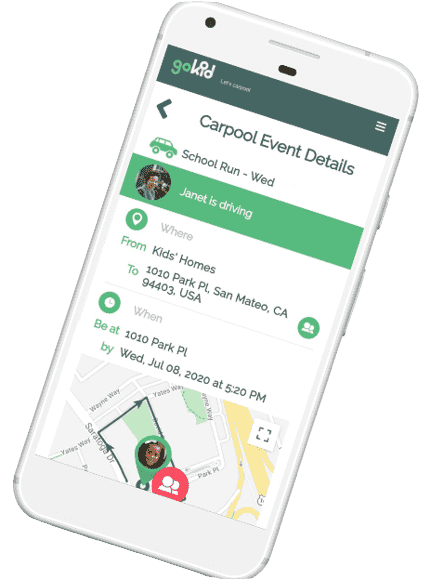
Walkthrough Videos
Watch these videos to help you get started
Watch these videos to help you get started.
How does the GoKid App works
What is GoKid?
How does GoKid work for parents?
- Set up: Download the Gokid app, register, and add family members.
- Create a carpool: Name it, set a schedule, locations, and invite friends.
- Send invitations: Friends join, and you get notified.
- Volunteer as driver: Carpool member days you can drive.
- Enjoy benefits: Shared schedule, reminders, optimized routes, live tracking.
How to set up your family account
- Watch our video how to set up your family
- One adult creates the family account.
- Go to your profile and select “add family member.”
- Add at least one child, and if applicable, another parent.
- Share the family password with added members in your family.
- Members can log in using the family password and their assigned email.
- Adding photos adds safety and a friendlier experience 🙂
How do I schedule a carpool?
- Watch our video how to schedule or join a carpool
- Open the GoKid app or sign in on gokid.mobi/parents
- Tap “CREATE”
- Select your child / children participating in this carpool.
- Name the carpool, then select the date, time, and locations for the pick-up and drop-off.
- Send an invitation email to the other parents via email or text message.
- Volunteer to drive on the days that work for you
- Voilà: Once the other families accepted the invite, the schedules will be set.
How do I accept or decline a carpool invitation?
- Watch our video how to join a carpool
- When you receive a carpool invitation, the link will either prompt you to download Gokid or open the GoKid app.
- Accept or decline the request
- When accepting, review the details of the invitation and add your own child, and fill in your childs’ pick up or drop off location; as a new user make sure to register with the same email or phone number you were invited with
- Volunteer to drive on days that work for you by tapping on the “Select Driver” tab in the schedule view.
How do I volunteer to drive?
- Tap “SELECT DRIVER” in the schedule view or on the map view.
- Choose the driving adult if multiple adults are in your profile.
- Dont’ forget to set up driving reminders in your profile’s “Notifications Settings.”
What should I do if I am unable to drive on a specific day?
- To unvolunteer open the schedule view and go to the carpool trip
- Tap your photo or icon and Select “Remove me as a driver”
- If you have another adult in your family you can also assign this trip to them.
- Your carpool members will automatically be notified that a new driver is needed
How do I edit or cancel a scheduled carpool trip?
- Open the GoKid app and select the specific trip
- Tap on the pencil icon in the schedule view.
- Choose the option to “edit” or “cancel”
- If editing, make the necessary changes. The updates will show for all carpool members.
How do I remove my child from a carpool
- Watch our short video about opting out of a carpool:
- To opt-out your child from an carpool, go to “Schedule”, tap your child’s image, and select “opt out of this carpool only” for opting out of a single trip, or choose “Opt out of series” the entire carpool. Please remember, this is permanent and includes return carpools.
How do I track my child's carpool ride?
Live tracking of vehicles is one of our premium features.
- Open the GoKid app
- Navigate to PROFILE and Upgrade to PRO (monthly $ 4.99 / annually $ 49.99)
- Tap on the scheduled ride to view the details.
- Track the ride progress in real-time using the GPS feature.
- Receive notifications for pick-up and drop-offs
How do I communicate with other parents in my carpool group?
The Gokid app makes carpooling faster and easier everyones schedules are synced, participants are notified when it’s their turn to drive and you will receive other reminders, for example if a driver for a specific day is needed; if you’d still like to leave custom messages follow these steps
- Navigate to your PROFILE and upgrade to PRO
- Tap on the “speech” symbol next to the driver link
- Use the in-app messaging feature to send and receive messages.
- Leave a message for your carpool group
How do I manage members of my carpool group?
- Open the GoKid app and select “Carpools” in the menu
- Tap on the carpool that you want to manage and navigate to “participants”
- The creator of the carpool can add additional participants by tapping the + sign
- Once the new members have accepted the carpool will be updated automatically.
- Please note you can NOT remove participants that you have invited.
How can I ensure the safety of my child when carpooling?
- Only carpool with families that you know and trust
- Add photos and if available phone numbers to your children in the profile settings so that the driving parent can easily identify your child
- Add photos to your own profile so that children that carpool with you can easily identify you.
- Encourage other parents to do the same
- Upgrade to Gokid PRO to see the live tracking of the vehicle and encourage your carpool groupg to do the same
- Follow all traffic laws and ensure your vehicle is in good state
How much does Gokid cost
- Free: GoKid is available for free with core functionalities.
- Gokid PRO: Subscription-based upgrades offer security features like live tracking, in-app chat, custom notifications and seeing the history or your carpool. Gokid PRO covers the entire family!
- Monthly Subscription: $4.99/month.
- Yearly Subscription: $49.99/year.
GoKid Connect for Schools: Contact us for pricing details at schools@gokid.mobi.
What’s the difference between an adult and a child account?
Adults in your family have more permissions in GoKid:
- Only adults can join, create, or edit carpools, as well as volunteer to drive.
- For added adults, it’s necessary to provide an email address and phone number to ensure they receive notifications for carpools and driving turns.
Children in your family:
- Adding an email or phone number for a child is optional.
- If an email is added for a child, they can log in and view the schedule for their carpools.
- However, children cannot volunteer to drive or make changes to the carpools.
How do I reset the family password?
In a family account, all members can log in using their own email addresses and the shared password. To change the family password, use the “forgot password” option on the sign-in screen.
Important: Only the account admin (original creator) can reset the password; added family members cannot reset the family password.
Can I assign other parents to drive?
GoKid does not auto-assign drivers. Instead, each family in the carpool is responsible for signing up for their own slots. This allows flexibility and ensures that families can drive on their preferred days. However, within a family, you can assign the other adult(s) in your family as drivers. If a driver is missing, the app will notify all carpool members.
How do I make changes to a carpool or a recurring carpool?
- Edit a Carpool Series: Go to “My Carpools” or “Carpools” (iOS), select the carpool, and tap the pencil icon to make changes.
- Edit a Single Carpool Event: On the schedule screen, locate the event, tap the pencil icon, and choose to edit only that event.
- Cancelling: On the schedule screen, tap the pencil icon, select “cancel this carpool,” and choose to cancel the event or the entire series.
- Note: Cancelling a series affects the entire carpool group, so use it carefully. To remove a carpool from your list as a non-creator, opt out your child from the entire series.
How do I change my childs drop off or pick up location?
To change your child’s location in a carpool:
- Go to the schedule screen and find the carpool you want to modify.
- Tap your child’s icon or image.
- Choose to change the location for either the specific event or the entire series.
- Enter the new address and press Okay.
- Note: If changing the location for the entire series, the app may take a few moments to update.
What kind of carpools can I set up and how do I choose the correct time?
GoKid offers 3 carpool types:
- Multiple pick-ups to a single drop-off.
- One pick-up to multiple drop-offs.
- Single pick-up to a single drop-off.
The “Be at” time is auto-set for type 1 and 2, reflecting the time-sensitive location. For type 1, if driving kids from various locations to school by 9am, set “Be at [school] by 9:00”. The app calculates the start time based on kids’ locations. For type 2, if picking kids up from school at 3pm to their homes, set “Be at [school] at 3pm”, as you can’t drop kids off at multiple places simultaneously. For type 3, with a group pick-up and drop-off, you can toggle the “be at” location during setup to reflect which is time-sensitive.
How do I create a carpool with a group pick-up to a drop-off carpool?
For group carpools, input addresses in GoKid, but ignore ignore ‘kids homes”. Example: From Stop and Shop to Greenfield Park. When prompted, choose “both” for the group location. Everyone will meet at Stop and Shop and head to Greenfield Park together.
How do I set up a repeating carpool?
The default carpool setting is non-repeating.
- To schedule a repeat carpool on our mobile apps, go to WHEN and tap “does not repeat” to change the default.
- On the web app, select “repeats” in the “date/time” section.
- Choose the repeating type (e.g Every weekday) and select the weekday of your carpool, then pick an end date, and save.
- Please note you can’t later add repeating days if you have set up a carpool as a non-repeating carpool; create a new one instead.
How does the GoKid App works
What is GoKid?
How does GoKid work for parents?
- Set up: Download the Gokid app, register, and add family members.
- Create a carpool: Name it, set a schedule, locations, and invite friends.
- Send invitations: Friends join, and you get notified.
- Volunteer as driver: Carpool member days you can drive.
- Enjoy benefits: Shared schedule, reminders, optimized routes, live tracking.
How to set up your family account
- Watch our video how to set up your family
- One adult creates the family account.
- Go to your profile and select “add family member.”
- Add at least one child, and if applicable, another parent.
- Share the family password with added members in your family.
- Members can log in using the family password and their assigned email.
- Adding photos adds safety and a friendlier experience 🙂
How do I schedule a carpool?
- Watch our video how to schedule or join a carpool
- Open the GoKid app or sign in on gokid.mobi/parents
- Tap “CREATE”
- Select your child / children participating in this carpool.
- Name the carpool, then select the date, time, and locations for the pick-up and drop-off.
- Send an invitation email to the other parents via email or text message.
- Volunteer to drive on the days that work for you
- Voilà: Once the other families accepted the invite, the schedules will be set.
How do I accept or decline a carpool invitation?
- Watch our video how to join a carpool
- When you receive a carpool invitation, the link will either prompt you to download Gokid or open the GoKid app.
- Accept or decline the request
- When accepting, review the details of the invitation and add your own child, and fill in your childs’ pick up or drop off location; as a new user make sure to register with the same email or phone number you were invited with
- Volunteer to drive on days that work for you by tapping on the “Select Driver” tab in the schedule view.
How do I volunteer to drive?
- Tap “SELECT DRIVER” in the schedule view or on the map view.
- Choose the driving adult if multiple adults are in your profile.
- Dont’ forget to set up driving reminders in your profile’s “Notifications Settings.”
What should I do if I am unable to drive on a specific day?
- To unvolunteer open the schedule view and go to the carpool trip
- Tap your photo or icon and Select “Remove me as a driver”
- If you have another adult in your family you can also assign this trip to them.
- Your carpool members will automatically be notified that a new driver is needed
How do I edit or cancel a scheduled carpool trip?
- Open the GoKid app and select the specific trip
- Tap on the pencil icon in the schedule view.
- Choose the option to “edit” or “cancel”
- If editing, make the necessary changes. The updates will show for all carpool members.
How do I remove my child from a carpool
- Watch our short video about opting out of a carpool:
- To opt-out your child from an carpool, go to “Schedule”, tap your child’s image, and select “opt out of this carpool only” for opting out of a single trip, or choose “Opt out of series” the entire carpool. Please remember, this is permanent and includes return carpools.
How do I track my child's carpool ride?
Live tracking of vehicles is one of our premium features.
- Open the GoKid app
- Navigate to PROFILE and Upgrade to PRO (monthly $ 4.99 / annually $ 49.99)
- Tap on the scheduled ride to view the details.
- Track the ride progress in real-time using the GPS feature.
- Receive notifications for pick-up and drop-offs
How do I communicate with other parents in my carpool group?
The Gokid app makes carpooling faster and easier everyones schedules are synced, participants are notified when it’s their turn to drive and you will receive other reminders, for example if a driver for a specific day is needed; if you’d still like to leave custom messages follow these steps
- Navigate to your PROFILE and upgrade to PRO
- Tap on the “speech” symbol next to the driver link
- Use the in-app messaging feature to send and receive messages.
- Leave a message for your carpool group
How do I manage members of my carpool group?
- Open the GoKid app and select “Carpools” in the menu
- Tap on the carpool that you want to manage and navigate to “participants”
- The creator of the carpool can add additional participants by tapping the + sign
- Once the new members have accepted the carpool will be updated automatically.
- Please note you can NOT remove participants that you have invited.
How can I ensure the safety of my child when carpooling?
- Only carpool with families that you know and trust
- Add photos and if available phone numbers to your children in the profile settings so that the driving parent can easily identify your child
- Add photos to your own profile so that children that carpool with you can easily identify you.
- Encourage other parents to do the same
- Upgrade to Gokid PRO to see the live tracking of the vehicle and encourage your carpool groupg to do the same
- Follow all traffic laws and ensure your vehicle is in good state
How much does Gokid cost
- Free: GoKid is available for free with core functionalities.
- Gokid PRO: Subscription-based upgrades offer security features like live tracking, in-app chat, custom notifications and seeing the history or your carpool. Gokid PRO covers the entire family!
- Monthly Subscription: $4.99/month.
- Yearly Subscription: $49.99/year.
GoKid Connect for Schools: Contact us for pricing details at schools@gokid.mobi.
What’s the difference between an adult and a child account?
Adults in your family have more permissions in GoKid:
- Only adults can join, create, or edit carpools, as well as volunteer to drive.
- For added adults, it’s necessary to provide an email address and phone number to ensure they receive notifications for carpools and driving turns.
Children in your family:
- Adding an email or phone number for a child is optional.
- If an email is added for a child, they can log in and view the schedule for their carpools.
- However, children cannot volunteer to drive or make changes to the carpools.
How do I reset the family password?
In a family account, all members can log in using their own email addresses and the shared password. To change the family password, use the “forgot password” option on the sign-in screen.
Important: Only the account admin (original creator) can reset the password; added family members cannot reset the family password.
Can I assign other parents to drive?
GoKid does not auto-assign drivers. Instead, each family in the carpool is responsible for signing up for their own slots. This allows flexibility and ensures that families can drive on their preferred days. However, within a family, you can assign the other adult(s) in your family as drivers. If a driver is missing, the app will notify all carpool members.
How do I make changes to a carpool or a recurring carpool?
- Edit a Carpool Series: Go to “My Carpools” or “Carpools” (iOS), select the carpool, and tap the pencil icon to make changes.
- Edit a Single Carpool Event: On the schedule screen, locate the event, tap the pencil icon, and choose to edit only that event.
- Cancelling: On the schedule screen, tap the pencil icon, select “cancel this carpool,” and choose to cancel the event or the entire series.
- Note: Cancelling a series affects the entire carpool group, so use it carefully. To remove a carpool from your list as a non-creator, opt out your child from the entire series.
How do I change my childs drop off or pick up location?
To change your child’s location in a carpool:
- Go to the schedule screen and find the carpool you want to modify.
- Tap your child’s icon or image.
- Choose to change the location for either the specific event or the entire series.
- Enter the new address and press Okay.
- Note: If changing the location for the entire series, the app may take a few moments to update.
What kind of carpools can I set up and how do I choose the correct time?
GoKid offers 3 carpool types:
- Multiple pick-ups to a single drop-off.
- One pick-up to multiple drop-offs.
- Single pick-up to a single drop-off.
The “Be at” time is auto-set for type 1 and 2, reflecting the time-sensitive location. For type 1, if driving kids from various locations to school by 9am, set “Be at [school] by 9:00”. The app calculates the start time based on kids’ locations. For type 2, if picking kids up from school at 3pm to their homes, set “Be at [school] at 3pm”, as you can’t drop kids off at multiple places simultaneously. For type 3, with a group pick-up and drop-off, you can toggle the “be at” location during setup to reflect which is time-sensitive.
How do I create a carpool with a group pick-up to a drop-off carpool?
For group carpools, input addresses in GoKid, but ignore ignore ‘kids homes”. Example: From Stop and Shop to Greenfield Park. When prompted, choose “both” for the group location. Everyone will meet at Stop and Shop and head to Greenfield Park together.
How do I set up a repeating carpool?
The default carpool setting is non-repeating.
- To schedule a repeat carpool on our mobile apps, go to WHEN and tap “does not repeat” to change the default.
- On the web app, select “repeats” in the “date/time” section.
- Choose the repeating type (e.g Every weekday) and select the weekday of your carpool, then pick an end date, and save.
- Please note you can’t later add repeating days if you have set up a carpool as a non-repeating carpool; create a new one instead.
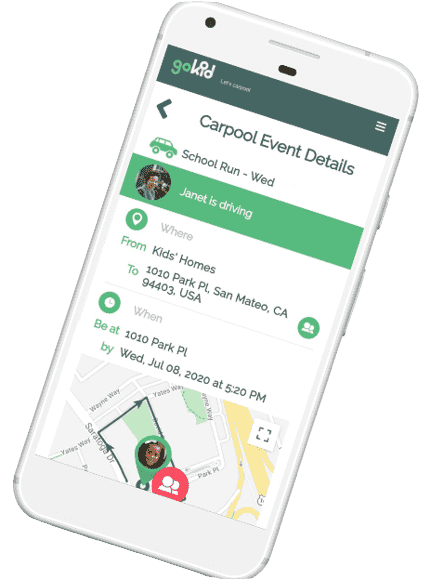
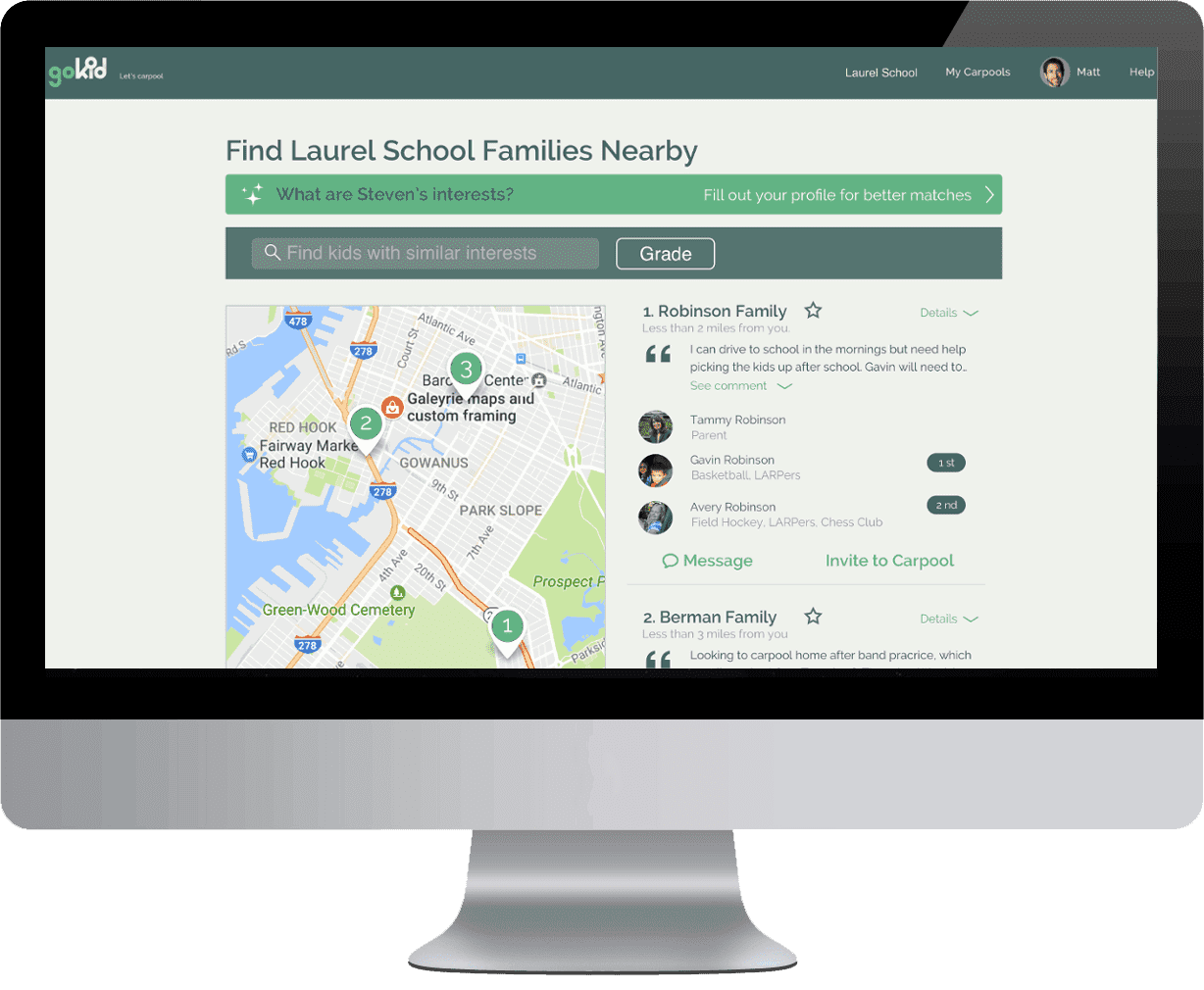
Gokid Connect for Schools FAQ
How does the School Carpool program work
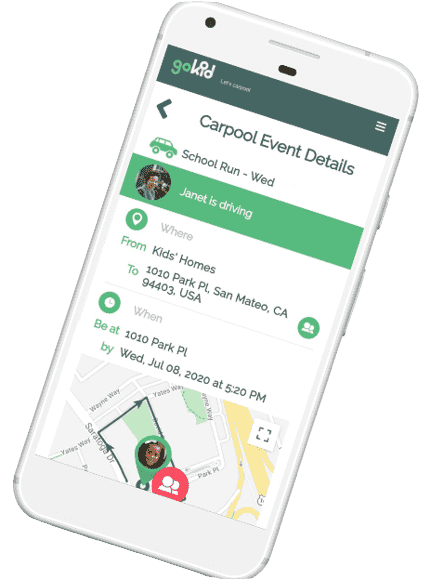
GoKid App for Parents FAQ
How does the GoKid App works
Walkthrough Videos
Watch these videos to help you get started
How does the GoKid App works
How Does GoKid Work?
Will someone drive my kids or…?
We’re so glad you found us! You need three things to get started on Gokid
1. A family
2. Somewhere your kids need to go
3. Friends with kids who also need to go somewhere
Once you’ve downloaded the app (Android or iOS) and registered, you’ll need to go to your profile and add your family members.
Just tap on “create” and follow the steps on the page to enter the carpool name, and when and where it happens. Then select friends to invite from your phone’s contact list or type their emails/phone numbers in manually. You can add a custom message to your carpool invitation as well.
When you save your carpool your invitations will be sent (if you added invitees). As your friends join, you’ll get notified by the app.
Lastly, volunteer to drive on the days that work best for you by scrolling through the schedule and tapping the red Select Driver button.
GoKid will ensure all participants can see the same schedule and everyone is kept reminded of when it’s their turn to participate or drive. We also plot the optimal driving route, and adjust if one or more of the kids aren’t participating on a specific date.
Where is GoKid Available?
GoKid is available on iOS, Android, and the web. You can register for and use GoKid for free, but if you’d like to access our Pro features, you can sign up for a monthly or yearly subscription.
GoKid is not a driver-based service. Each carpool is invitation-based. The app relies on families creating carpools and inviting other families they know and trust to join.
Then each parent who joins can sign up to drive on the days that work best for them. GoKid will help you manage your schedule, send out driving reminders, and will map the optimal route.”
What does GoKid cost?
GoKid is available for free and includes all the core functionalities needed to set up and manage carpools. You can sign up now on Android, iOS or on our website.
Families can also upgrade their accounts on a subscription basis to unlock additional features. The upgrade applies to every member of your family and will include life tracking of vehicles, the history of your carpools, chat functionalities. A monthly subscription is $4.99 / month.
A yearly subscription is $49.99 / year.
GoKid Connect for Schools
If you’re interested in our school add-on to the GoKid app, GoKid Connect, please get in touch with us at schools@gokid.mobi. We license GoKid Connect directly to schools and pricing is dependent on your school’s size and carpooling needs – so don’t hesitate to set up call!
How Do I set up a Carpool?
All about starting a carpool and inviting others.
Anyone can start a carpool on the GoKid app as long as they have a family account and are an adult. To create a carpool simply tap on “”Create”” in the GoKid app. If you have more than one child, you will be first asked which of your children the carpool is for – you can select as many of your own children as you like to participate. Next, you’ll see the What/Where/When screen. Each of these sections asks a specific question about the carpool you are setting up.
What
Name your carpool.
Where
Set the locations the carpool is going from/to. Use the Kids Homes group as a placeholder for all the addresses of the participating children. As each family joins, they will set their own child’s specific address in this location group. If you don’t want each participant to add their own address, but rather want all the kids picked up as a group and all dropped off as a group.
When
Set the start date of the carpool and the time the driver needs to get the kids to their event (or, for a ride where the kids are being dropped home after an event, set the time the driver needs to be at the event location to pick them all up). The “”be at”” location is the one that is time sensitive so it should always be the event location (e.g. “”be at school by 8am to drop the kids off,”” or “”Be at school at 3pm to pick all the kids up.””) Don’t forget to choose repeat options and an “”until”” date if this is a recurring event! On the next page, you’ll choose invitees:
Who
Select which families you want to invite to this carpool. If you aren’t sure, you can leave this section blank and invite them later by editing the carpool after it’s set up.
Custom Message
You can write a message to your carpool invitees, or leave the pre-filled text there. When you’re all set, just hit the button to send your invitations and create your carpool. As your friends join you’ll get notified.
How does my Family use GoKid? Do we each need to create an account?
At GoKid the Family shares a family account! Here is how it works
- One adult starts the family account and adds other family members by going to your profile and pressing “add family member.”
- Choose if you are adding an adult or a child.
- The password to the account is a SHARED family password. Once you have added family members to your profile, please provide them with the family password and they will be able to log in using that password and the email address you put in their profile.
- Don’t forget to add pictures! It’s not a requirement but it makes it a lot friendlier when you send carpool invitations or view the schedule.
What’s the difference between an Adult and a Child family member?
- Adults in your family have more permissions. Only adults can: join carpools, create/edit carpools, or volunteer to drive. It is required to include an email address and phone number for any adults you add to your family. This ensures that they will get notifications when you create or join carpools, and when it’s their turn to drive.
- Children: Adding an email and/or phone number is not required to add a child to your family. However, if you do add an email for your child, they will be able to log in and can then view the schedule for all the carpools they are in. They cannot volunteer to drive (!) and cannot make any changes to the carpools.
How Do I Reset the Family Password?
Family accounts share a single password. Each family member in the account can log in using his or her own email address and the shared password.
To change your family password, use the “forgot password” option on the sign-in screen.
Please note: only account admins (original creator of the account) can reset the password – added family members can not reset the family password.
How Do I Join a Carpool?
All about joining a carpool you were invited to
GoKid works on an invitation-based system. So in order to join a carpool, you must be invited by the carpool creator. (If you’d rather set up your own carpool and invite others)
If you’ve been invited to join a GoKid carpool, you will have received an email or SMS message with the invitation details.
If you already have a GoKid account, simply log in and the invitation will pop up on the main screen – it will also be available on your profile screen. Then you can choose “join” and select your kid and set their pickup/drop off location.
If you don’t yet have a GoKid account, you can register for one. To ensure that your invitation is correctly connected to your new account, make sure you register with the same email or phone number that the invitation was sent to.
Watch our short video on joining a carpool:
Don’t forget to Volunteer to Drive!
How Will Others See My Invitation?
You can choose to invite others via text message through GoKid or an e-mail. A link to GoKid will be included in your message, so that invited parents will see the carpool.
You can include a message that your invitees will see by typing into the “custom message” text box. This will be sent with the email or SMS invitation.
If you are inviting people who already use GoKid – you must invite the same email or phone number they have used to register their GoKid account – otherwise we won’t be able to connect the invitation to the correct account.
How Do I Volunteer To Drive?
All about volunteering and un-volunteering as a driver for a carpool event.
Volunteering to Drive
Carpools that have no assigned drivers are highlighted in red. Simply tap on “no driver” to volunteer to drive. If you have more than one adult in your profile when you tap “no driver” you will see a dropdown where you can select which adult from your family will be driving. You can receive reminders for when it’s your turn to drive – those settings are controlled via your profile page, in the “Notifications Settings” section.
Unvolunteering
If you’re signed up to drive and realize you can no longer drive on that date, you can remove yourself as the driver. Go to your Schedule screen, and find the date you need to unvolunteer (using the filters can make this a faster process!). Then, tap on your picture and you can remove yourself as a driver. The other participants of your carpool will be notified as long as they have their notifications turned on.
Can I Assign Other Parents to Drive?
Will GoKid automatically assign the driving schedule?
We often get asked whether or not it’s possible for the carpool creator to assign other parents which driving slots they are responsible for – or if it’s possible for GoKid to auto-assign driving slots.
While this is a feature we are considering for the future, at the moment the way GoKid works is that each family in a carpool is responsible for signing up for their own slots.
We built GoKid this way to ensure that each family can drive on the days most convenient for them. This still takes a bit of coordination, but we wanted to ensure that nobody is set as a driver on a day they do not expect or are unavailable.
Please do note, however: It is possible, within a family, to assign the other adult(s) in your family as drivers. So if you are logged in as Lee and your spouse Pat has been added to your family profile, you can assign either yourself or Pat as a driver.
If this is a feature you are particularly interested in – please let us know by shooting a note to support@karpool.com.au! We take our user feedback seriously when considering which features to focus on next.
How Do I Make Changes to a Carpool?
All about editing or cancelling carpools.
If you are the creator of the carpool, you can make changes to the dates/time/name and participants of the carpool series. You can also cancel the carpool series or cancel a single carpool event within a series (for instance, when a regular event falls on a holiday, or when a practice is cancelled).
To edit a carpool series
Go to “My Carpools” (just called “Carpools” on iOS) from the menu and tap on the carpool you want to edit. Tap on the pencil icon to edit the carpool.
To edit a single carpool event
On the schedule screen, find the specific carpool event you’d like to edit (using the filters can make this easier) and tap the pencil icon. You will be asked if you want to edit this single event or the entire carpool series (if it’s a repeating carpool). Choose this carpool only.
Note, that if you are editing a single carpool event in a series, you cannot change the name or participants.
To cancel a carpool event or series
On the schedule screen, find the specific carpool event you’d like to edit (using the filters can make this easier) and tap the pencil icon.
Select “cancel this carpool” then choose if you want to cancel the single carpool event or the whole series.
Please note, this action will cancel the event or the series for your whole carpool group. Cancelling a series is not a reversible action so please use this with care.
If you were not the creator of the carpool, but you want to remove it from your list, you will not see a “Cancel Carpool” button. Instead you will need to “opt out” your child from the entire series.
How Do I Change My Child’s Pickup/Drop-off Location?
To change your child’s location in any carpool, go to the schedule screen and scroll to the carpool you want to change. Tap on your child’s image. You will see the option to change your child’s location and can select to set the new location for just that one carpool event, or for the whole series. Enter the new address for that event or carpool series and press Okay.
If you are changing the location for the entire carpool series, it may take the app a few moments to update.
How do I create a Point A to Point B carpool?
Creating a carpool where participants do not add their own addresses to the route.
Most Carpools
A carpool route usually includes one set location (like school, or the YMCA) and then a set of every participant’s dropoff or pickup location (usually home). When your invitees join the carpool they are asked to enter the address their child will be picked up from or dropped off at.
Point A to Point B Carpools
But what about groups that all meet together in one place and then all go to one place? For instance, one of our users said all the parents usually bring their kids to the supermarket parking lot, and then one driver will bring all those kids to soccer practice. We call this a Point A to Point B carpool.
Creating one of these in GoKid is simple. Just put both addresses into the app, and don’t include your own home address or Kids Homes. For instance:
From: Stop and Shop, 10 Main Street
To: Greenfield Park, 100 Park Street
As soon as you enter these addresses, you’ll see a new option appear on your screen asking you “Which one is the group location?”
If you want to limit the carpool route to just these 2 addresses, select “both.” This means that everyone who joins the carpool (the group) will be picked up at Stop and Shop and everyone (the group) will be dropped off at Greenfield Park.
How Do I Find a Carpool?
How do I know if other families in my school want to carpool?
GoKid is an invitation-based carpooling app; there are not public carpools available to join. In order to carpool with another family you must know their email or phone number, then you can invite them to join a carpool you’ve set up. We recommend only carpooling your children with other families you trust to be responsible drivers.
School Carpooling
If you are looking for other families in your school to carpool with – we do have a way to help with that! Our GoKid add-on for schools is called GoKid Connect. If your school licenses GoKid Connect from us, it will allow all the school families to view a map of everyone in school and see not only who is nearby but also if they have kids in a similar grade to your kid.
Have your school get in touch with us if you think they’d be interested in implementing a carpooling program https://gokid.mobi/school-carpool-program/
How can I set my carpool Start time instead of end time?
Setting the right “Be at” time
There are 3 types of carpools you can set up in GoKid.
1. from several locations (usually the kids’ homes) to a single location (school, soccer practice, etc.)
2. from a single location (school, soccer practice, etc.) to many locations (kids’ homes)
3. from a single location to another single location (for example all kids get picked up at school and all brought to the park)
For 1. and 2. the “Be at XXX” part of the carpool automatically set so that we know which location is time sensitive.
For scenario 1, for instance, the car is picking up kids from multiple locations and taking them to school for a 9am school start. The carpool setup should say “Be at [school location] by 9:00” – the time the driver needs to start will vary depending on which kids are participating that day and where they need to be picked up from. Our app will automatically calculate backwards what time the driver needs to start picking the kids up in order to get them to school on time and will send out reminders at the right times.
For scenario 2, if the driver is picking the kids up from school at 3pm and then bringing each kid to their home (for example) we would still need it to say “Be at [school location] at 3pm” because that’s when the driver needs to arrive at school to pick all the kids up. We can’t say “be at kids homes by 3pm” because it’s not possible to get all the kids to multiple locations at 3pm.
For scenario 3 if the carpool is going FROM a group location (all the kids are at that location) and also TO a group location (all the kids get dropped off at the same location) then you can switch the “”be at”” location during your carpool set up so that you decide which is time sensitive. To switch those locations make sure you’ve set both locations as the “”group”” location and then tap on the address next to the words “be at”
How Do I Create a Carpool That Repeats?
When creating your carpool the default setting is “does not repeat.”
When selecting the WHEN section, On Android or iPhone apps – click on the words “does not repeat” to change it.
On Web, tap on the “date/time” section and select the “repeats” check box.
Then select the type of repeating you want (most flexible is “weekly” where you can then choose which days of the week it should repeat). Be sure to select a date that the carpool should end and then save your changes. Can I add repeating days to a single carpool I created? Unfortunately, once you’ve created a carpool and set it as “does not repeat” there is not a way to change it to a repeating carpool. You will need to create a new carpool and be sure to set the repeat days during the original carpool creation.
How Do I Cancel a Single Day from a Repeating Carpool?
Schedules change and your repeat carpool might fall on a school holiday. No problem. Here are the steps to cancle or delete single days in a repeat carpool:
1) go to the Schedule view and search for the days you want to cancel, tap on the pencil (edit)
2) select “Cancel carpool”
3)select THIS CARPOOL ONLY from the drop down menu
4) confirm the selection
Only the selected day will be canceled, but be careful, you cannot UNCANCEL a date.
What Notifications are in the GoKid App?
All about notifications and reminders
GoKid Free
– Driving reminders (10 min / 1 hour / 24 hours) – free users can only choose one of these reminder times. Pro users can set multiple.
– Participation reminders (10 min / 1 hour / 24 hours) – free users can only choose one of these reminder times. Pro users can set multiple.
– Notifications of new notes on carpools
– Notifications when a family member creates a carpool and when they assign you to drive
– Notifications of new invitations
– Notifications when someone accepts/declines your invitation
– Notifications when a driver un-volunteers
GoKid Pro
– All GoKid free notifications +
– Ability to set multiple times for driving / participation reminders
– Notifications every time a carpool series or event is cancelled
– Notifications every time a child was opted out from a series or event
– Notifications if a driver is missing from a carpool that starts in 24 hours and a carpool that starts in 2 hours
– Notifications for the carpool creator every time a driver volunteers
– Notifications when the driver is approaching your home or the event location
– SMS notifications
How Can I Indicate the Number of Seats in My Car?
Is there a way in GoKid to show how many seats you have?
Some people have larger vehicles than others, so it makes sense to know how many kids can fit in the car. However, GoKid is currently optimized to have one car per drive, and so we recommend not having more children participate in a carpool than can fit into the smallest available car.
Because of this, at the moment we do not have a place in the app for parents to indicate seats in vehicles.
We do still find that some users want to know seat #s anyway, and we have seen some do this by adding it in parenthesis next to their name. For example: Carol (6)
If this is something that would help you, we recommend trying it out!
We are looking into adding seat numbers as a feature in the future, along with the ability to add additional cars for days when there are more children than seats. So please don’t hesitate to let us know if this is a feature which would help you as well.
How Do I Remove my Child from a Carpool?
All about opting out and cancelling
If your child does not need to participate in a specific event, go to the schedule and find the event from which you want to remove your child.* Tap on your child’s image. You will see an option to “opt out of carpool.” If you want to skip the single event, choose “this carpool only” from the options that appear.
Don’t forget, if there is also a return carpool you need to remove your child separately from that.
If you want to remove your child from the entire carpool series, simply go through the same steps but choose “entire carpool series.” Be careful though – this action is permanent and you won’t be able to add your child back in after you leave the carpool series.
What is GoKid Connect the School Carpool program? How is it Different from the Main GoKid app?
GoKid Connect is a software developed for schools, teams, and organizations to facilitate carpooling within trusted networks.
The software includes mapping, messaging, and invitations. GoKid Connect includes a map on which users can locate nearby families in their school or organization who are in similar grades and activities and are also interested in carpooling. Users can then start a conversation using our messaging option.
GoKid Connect integrates with our regular carpooling app to allow you to seamlessly set up a carpool with the families you find on GoKid Connect.
What is GoKid Pro?
- Adults in your family have more permissions. Only adults can: join carpools, create/edit carpools, or volunteer to drive. It is required to include an email address and phone number for any adults you add to your family. This ensures that they will get notifications when you create or join carpools, and when it’s their turn to drive.
- Children: Adding an email and/or phone number is not required to add a child to your family. However, if you do add an email for your child, they will be able to log in and can then view the schedule for all the carpools they are in. They cannot volunteer to drive (!) and cannot make any changes to the carpools.
How do I Upgrade to GoKid Pro?
Upgrading your family account to Pro, go to your profile and select “Upgrade to GoKid Pro.” You will then be prompted to choose a billing plan (monthly/yearly) and enter your credit card information. Follow the steps as prompted – your pro upgrade should take effect as soon as you complete the steps.
We use Stripe for billing on our web app, for our Android app we use billing from your Google Play account, and for our iPhone app we use billing via your Apple iTunes account. GoKid Pro upgrades apply to all family members listed in your profile, so only one adult in your family needs to apply for the upgrade.
How Can I participate in Gokid Connect the school carpool program?
- Our School carpool program GoKid Connect is available to schools, leagues, and organizations. Once your school/organization has partnered with GoKid Connect, you will receive an email with instructions how set up your account and how to access the Connect map screen. If you feel your school/organization would benefit from GoKid Connect, please contact us at schools@gokid.mobi !
How Can I Use a Promo Code?
GoKid occasionally runs special promotions and free trials of GoKid pro via promotional codes.
If you have been given a GoKid promotional code, you will need to use it via our web application https://app.gokid.mobi/. If you’ve never logged into our web app, that’s not a problem – your login and password is the same on all our playforms.
To enter your promo code, go to your profile page on the web application and tap on Upgrade to GoKid Pro. On the upgrade screen, you will see an option to enter a promo code. Click that and then enter the promotional code you were given. Your free trial will activate automatically. *PLEASE NOTE: you cannot use a promo code if you are already on a GoKid Pro subscription.
GoKid Live Tracking
Why it’s helpful and how it works
What is Live Tracking?
Live tracking is a feature that allows the parents of a child in an in-progress carpool ride to see the location of the car and get real-time notifications when the car is approaching the pickup or drop-off point. This saves parents from feeling they need to call or text the driver to find out if they made it to school yet (for example).
How do I use Live Tracking?
If your child is a passenger: To view the live-tracked car, you’ll need to be a GoKid Pro user (learn more about upgrading here). Then, simply go to the Schedule, find your in-progress carpool and tap to open the map screen – you’ll see where the driver is and can track their journey. If you’re the driver: Make sure that you’ve allowed GoKid permission to use your location. You can do this in your phone’s settings, then go to the app settings for GoKid and in the sharing section turn on location sharing.
Who can see the car? Who am I sharing my location with?
If you’ve allowed location sharing then the GoKid Pro families in your carpool group will be able to see your location when you are the driver of an in-progress carpool. You can trigger the tracking to start by pressing “Directions” on the map screen, otherwise we’ll start tracking a few minutes before we expect you to leave and we’ll stop tracking when you reach the final location. If you have additional questions about how live tracking works, please get in touch at support.gokid.mobi
Is GoKid a transportation alternative to buses or driving services?
How GoKid can help with school and after-school transport
GoKid is an app for busy parents to organize carpools for their children and share the driving with other parents they know and trust. It is an efficient way to take your children to and from school and other activities while saving you time and helping out friends.
* It’s Easy to Use – GoKid is available on iOS, Android, and on the web. The app’s navigation is simple and it has plenty of features that are designed to make your life easier, like carpool reminders and optimized route plotting.
* It Saves You Driving Time – Think about how much time you spend waiting in the drop-off or pick-up lines at school. Now, imagine that you only had to do that a day or two each week. You’ll have spare time to get other things done, while your child will still have reliable school transportation.
* School Transportation On Your Schedule – If your child participates in after-school activities, bus transportation home may be limited or unavailable. You can use GoKid to set up carpools with parents of other children who are also leaving school at that time, creating your own school transportation solution that suits your schedule.
* It is Not Driver-Based – you never have to worry about who is driving your children or if the costs are adding up per ride. GoKid is free since it is based on sharing driving with other families.
How Do I Cancel My Subscription?
All about cancelling GoKid Pro subscriptions
We’d be sorry to see you go! But if you want to cancel your subscription please log into the app and go to your profile screen. Scroll down the options until you find “Manage my Pro subscription.” Tap on that and you should see your current billing period as well as a button to cancel the subscription.
If you cancel in the middle of a billing period your pro subscription will continue until the end of that period.
Please note: You can only manage your subscription via the method by which you originally purchased it.
If you originally subscribed via our web app (https://app.gokid.mobi) then you must manage your subscription there, if you originally subscribed via Apple (on our iPhone app), you must manage your subscription via the iPhone app using
iTunes, and if you originally subscribed via Android, then you must manage your subscription on the Android app using Google Play.
Help! It says phone number / email is already in use.
What does it mean when you get this message while trying to register or add an adult family member.
If you are trying to register on GoKid and you get an error message that says “phone number already in use with another GoKid account” or “email already in use with another GoKid account” it could mean one of two things:
1. You have previously registered with GoKid. Perhaps you registered some time ago and forgot, or perhaps your registration went through when you didn’t think it had completed.
2. A family member may have already registered and has added you to the famoly.
For the first case, please try logging in with your email address. If you cannot remember your password, try resetting it with the “”forgot password”” option you find on the login screen.
In the second case, since GoKid operates using family accounts – users can add other family members to their account. People who are added to the account can log in with their email address and the shared family password. Please check with other adults in your family to see if they registered and have added you. If they have – just request the family password from them and you can log in using your email and that password.
If that still doesn’t answer your question do get in touch via our onsite chat or at support.gokid.mobi
Multiple Drivers for a larger Carpool Group
Can we assign multiple drivers?
We have had families ask us how to assign multiple drivers to a larger carpool with many kids.
Currently GoKid is optimized to work for smaller groups of 3-4 families. Because only one driver can be assigned per carpool ride, we need to ensure there are not more kids in the group than could fit in a single car.
For a larger group, we advise dividing up your group into smaller groups and have one person in each group set up the carpool for their group – then those families can take turns driving amongst their group.
We are investigating how to create a solution for larger carpool groups – so any ideas are welcome, please get in touch!
How do I Delete My Account?
Deleting your account or your family account
We’re sorry you want to delete your account! If there is something we could be doing better, don’t hesitate to reach out.
You can delete your account by going to your profile screen and scrolling to the bottom until you see the “delete my account” option.
Select that, and be sure to follow the prompts there to finalize deletion. You should receive a confirmation email when your account is successfully deleted.
Please note: if you are the account administrator (the person who first signed up for your family) then deleting your account will also delete your entire family account and all the carpools you created.
Can you give my child a ride to…?
GoKid is a service to help parents who know one-another set up and manage carpools. We don’t provide rides ourselves.
GoKid is not a ride service – we don’t provide any drivers and we don’t transport people.
To schedule rides in GoKid, you need to set up a carpool for your child and then send invitations to other families you know and trust who have kids going to the same place.
You’ll be notified as your invited families join, and you can all volunteer to drive the kids on the days that work best for you.
See our quick tutorial video on Creating a Carpool – https://www.youtube.com/watch?v=ebKhsl9eLdI
How Does GoKid Work?
Will someone drive my kids or…?
We’re so glad you found us! You need three things to get started on Gokid
1. A family
2. Somewhere your kids need to go
3. Friends with kids who also need to go somewhere
Once you’ve downloaded the app (Android or iOS) and registered, you’ll need to go to your profile and add your family members.
Just tap on “create” and follow the steps on the page to enter the carpool name, and when and where it happens. Then select friends to invite from your phone’s contact list or type their emails/phone numbers in manually. You can add a custom message to your carpool invitation as well.
When you save your carpool your invitations will be sent (if you added invitees). As your friends join, you’ll get notified by the app.
Lastly, volunteer to drive on the days that work best for you by scrolling through the schedule and tapping the red Select Driver button.
GoKid will ensure all participants can see the same schedule and everyone is kept reminded of when it’s their turn to participate or drive. We also plot the optimal driving route, and adjust if one or more of the kids aren’t participating on a specific date.
Where is GoKid Available?
GoKid is available on iOS, Android, and web. You can register for and use GoKid for free, but if you’d like to access our Pro features, you can sign up for a monthly or yearly subscription.
GoKid is not a driver-based service. Each carpool is invitation-based. The app relies on families creating carpools and inviting other families they know and trust to join.
Then each parent who joins can sign up to drive on the days that work best for them. GoKid will help you manage your schedule, send out driving reminders, and will map the optimal route.”
What does GoKid cost?
GoKid is available for free and includes all the core functionalities needed to set up and manage carpools. You can sign up now on Android, iOS or on our website.
Families can also upgrade their accounts on a subscription basis to unlock additional features. The upgrade applies to every member of your family and will include life tracking of vehicles, the history of your carpools, chat functionalities. A monthly subscription is $4.99 / month.
A yearly subscription is $49.99 / year.
GoKid Connect for Schools
If you’re interested in our school add-on to the GoKid app, GoKid Connect, please get in touch with us at schools@gokid.mobi. We license GoKid Connect directly to schools and pricing is dependent on your school’s size and carpooling needs – so don’t hesitate to set up call!
How Do I set up a Carpool?
All about starting a carpool and inviting others.
Anyone can start a carpool on the GoKid app as long as they have a family account and are an adult. To create a carpool simply tap on “”Create”” in the GoKid app. If you have more than one child, you will be first asked which of your children the carpool is for – you can select as many of your own children as you like to participate. Next, you’ll see the What/Where/When screen. Each of these sections asks a specific question about the carpool you are setting up.
What
Name your carpool.
Where
Set the locations the carpool is going from/to. Use the Kids Homes group as a placeholder for all the addresses of the participating children. As each family joins, they will set their own child’s specific address in this location group. If you don’t want each participant to add their own address, but rather want all the kids picked up as a group and all dropped off as a group.
When
Set the start date of the carpool and the time the driver needs to get the kids to their event (or, for a ride where the kids are being dropped home after an event, set the time the driver needs to be at the event location to pick them all up). The “”be at”” location is the one that is time sensitive so it should always be the event location (e.g. “”be at school by 8am to drop the kids off,”” or “”Be at school at 3pm to pick all the kids up.””) Don’t forget to choose repeat options and an “”until”” date if this is a recurring event! On the next page, you’ll choose invitees:
Who
Select which families you want to invite to this carpool. If you aren’t sure, you can leave this section blank and invite them later by editing the carpool after it’s set up.
Custom Message
You can write a message to your carpool invitees, or leave the pre-filled text there. When you’re all set, just hit the button to send your invitations and create your carpool. As your friends join you’ll get notified.
How does my Family use GoKid? Do we each need to create an account?
At GoKid the Family shares a family account! Here is how it works
- One adult starts the family account and adds other family members by going to your profile and pressing “add family member.”
- Choose if you are adding an adult or a child.
- The password to the account is a SHARED family password. Once you have added family members to your profile, please provide them with the family password and they will be able to log in using that password and the email address you put in their profile.
- Don’t forget to add pictures! It’s not a requirement but it makes it a lot friendlier when you send carpool invitations or view the schedule.
What’s the difference between an Adult and a Child family member?
- Adults in your family have more permissions. Only adults can: join carpools, create/edit carpools, or volunteer to drive. It is required to include an email address and phone number for any adults you add to your family. This ensures that they will get notifications when you create or join carpools, and when it’s their turn to drive.
- Children: Adding an email and/or phone number is not required to add a child to your family. However, if you do add an email for your child, they will be able to log in and can then view the schedule for all the carpools they are in. They cannot volunteer to drive (!) and cannot make any changes to the carpools.
How Do I Reset the Family Password?
Family accounts share a single password. Each family member in the account can log in using his or her own email address and the shared password.
To change your family password, use the “forgot password” option on the sign-in screen.
Please note: only account admins (original creator of the account) can reset the password – added family members can not reset the family password.
How Do I Join a Carpool?
All about joining a carpool you were invited to
GoKid works on an invitation-based system. So in order to join a carpool, you must be invited by the carpool creator. (If you’d rather set up your own carpool and invite others)
If you’ve been invited to join a GoKid carpool, you will have received an email or SMS message with the invitation details.
If you already have a GoKid account, simply log in and the invitation will pop up on the main screen – it will also be available on your profile screen. Then you can choose “join” and select your kid and set their pickup/drop off location.
If you don’t yet have a GoKid account, you can register for one. To ensure that your invitation is correctly connected to your new account, make sure you register with the same email or phone number that the invitation was sent to.
Watch our short video on joining a carpool:
Don’t forget to Volunteer to Drive!
How Do I Volunteer To Drive?
All about volunteering and un-volunteering as a driver for a carpool event.
Volunteering to Drive
Carpools that have no assigned drivers are highlighted in red. Simply tap on “no driver” to volunteer to drive. If you have more than one adult in your profile when you tap “no driver” you will see a dropdown where you can select which adult from your family will be driving. You can receive reminders for when it’s your turn to drive – those settings are controlled via your profile page, in the “Notifications Settings” section.
Unvolunteering
If you’re signed up to drive and realize you can no longer drive on that date, you can remove yourself as the driver. Go to your Schedule screen, and find the date you need to unvolunteer (using the filters can make this a faster process!). Then, tap on your picture and you can remove yourself as a driver. The other participants of your carpool will be notified as long as they have their notifications turned on.
How Will Others See My Invitation?
You can choose to invite others via text message through GoKid or an e-mail. A link to GoKid will be included in your message, so that invited parents will see the carpool.
You can include a message that your invitees will see by typing into the “custom message” text box. This will be sent with the email or SMS invitation.
If you are inviting people who already use GoKid – you must invite the same email or phone number they have used to register their GoKid account – otherwise we won’t be able to connect the invitation to the correct account.
Can I Assign Other Parents to Drive?
Will GoKid automatically assign the driving schedule?
We often get asked whether or not it’s possible for the carpool creator to assign other parents which driving slots they are responsible for – or if it’s possible for GoKid to auto-assign driving slots.
While this is a feature we are considering for the future, at the moment the way GoKid works is that each family in a carpool is responsible for signing up for their own slots.
We built GoKid this way to ensure that each family can drive on the days most convenient for them. This still takes a bit of coordination, but we wanted to ensure that nobody is set as a driver on a day they do not expect or are unavailable.
Please do note, however: It is possible, within a family, to assign the other adult(s) in your family as drivers. So if you are logged in as Lee and your spouse Pat has been added to your family profile, you can assign either yourself or Pat as a driver.
If this is a feature you are particularly interested in – please let us know by shooting a note to support@karpool.com.au! We take our user feedback seriously when considering which features to focus on next.
How Do I Make Changes to a Carpool?
All about editing or cancelling carpools.
If you are the creator of the carpool, you can make changes to the dates/time/name and participants of the carpool series. You can also cancel the carpool series or cancel a single carpool event within a series (for instance, when a regular event falls on a holiday, or when a practice is cancelled).
To edit a carpool series
Go to “My Carpools” (just called “Carpools” on iOS) from the menu and tap on the carpool you want to edit. Tap on the pencil icon to edit the carpool.
To edit a single carpool event
On the schedule screen, find the specific carpool event you’d like to edit (using the filters can make this easier) and tap the pencil icon. You will be asked if you want to edit this single event or the entire carpool series (if it’s a repeating carpool). Choose this carpool only.
Note, that if you are editing a single carpool event in a series, you cannot change the name or participants.
To cancel a carpool event or series
On the schedule screen, find the specific carpool event you’d like to edit (using the filters can make this easier) and tap the pencil icon.
Select “cancel this carpool” then choose if you want to cancel the single carpool event or the whole series.
Please note, this action will cancel the event or the series for your whole carpool group. Cancelling a series is not a reversible action so please use this with care.
If you were not the creator of the carpool, but you want to remove it from your list, you will not see a “Cancel Carpool” button. Instead you will need to “opt out” your child from the entire series.
How Do I Change My Child’s Pickup/Drop-off Location?
To change your child’s location in any carpool, go to the schedule screen and scroll to the carpool you want to change. Tap on your child’s image. You will see the option to change your child’s location and can select to set the new location for just that one carpool event, or for the whole series. Enter the new address for that event or carpool series and press Okay.
If you are changing the location for the entire carpool series, it may take the app a few moments to update.
How do I create a Point A to Point B carpool?
Creating a carpool where participants do not add their own addresses to the route.
Most Carpools
A carpool route usually includes one set location (like school, or the YMCA) and then a set of every participant’s dropoff or pickup location (usually home). When your invitees join the carpool they are asked to enter the address their child will be picked up from or dropped off at.
Point A to Point B Carpools
But what about groups that all meet together in one place and then all go to one place? For instance, one of our users said all the parents usually bring their kids to the supermarket parking lot, and then one driver will bring all those kids to soccer practice. We call this a Point A to Point B carpool.
Creating one of these in GoKid is simple. Just put both addresses into the app, and don’t include your own home address or Kids Homes. For instance:
From: Stop and Shop, 10 Main Street
To: Greenfield Park, 100 Park Street
As soon as you enter these addresses, you’ll see a new option appear on your screen asking you “Which one is the group location?”
If you want to limit the carpool route to just these 2 addresses, select “both.” This means that everyone who joins the carpool (the group) will be picked up at Stop and Shop and everyone (the group) will be dropped off at Greenfield Park.
How Do I Find a Carpool?
How do I know if other families in my school want to carpool?
GoKid is an invitation-based carpooling app; there are not public carpools available to join. In order to carpool with another family you must know their email or phone number, then you can invite them to join a carpool you’ve set up. We recommend only carpooling your children with other families you trust to be responsible drivers.
School Carpooling
If you are looking for other families in your school to carpool with – we do have a way to help with that! Our GoKid add-on for schools is called GoKid Connect. If your school licenses GoKid Connect from us, it will allow all the school families to view a map of everyone in school and see not only who is nearby but also if they have kids in a similar grade to your kid.
Have your school get in touch with us if you think they’d be interested in implementing a carpooling program https://gokid.mobi/school-carpool-program/
How can I set my carpool Start time instead of end time?
Setting the right “Be at” time
There are 3 types of carpools you can set up in GoKid.
1. from several locations (usually the kids’ homes) to a single location (school, soccer practice, etc.)
2. from a single location (school, soccer practice, etc.) to many locations (kids’ homes)
3. from a single location to another single location (for example all kids get picked up at school and all brought to the park)
For 1. and 2. the “Be at XXX” part of the carpool automatically set so that we know which location is time sensitive.
For scenario 1, for instance, the car is picking up kids from multiple locations and taking them to school for a 9am school start. The carpool setup should say “Be at [school location] by 9:00” – the time the driver needs to start will vary depending on which kids are participating that day and where they need to be picked up from. Our app will automatically calculate backwards what time the driver needs to start picking the kids up in order to get them to school on time and will send out reminders at the right times.
For scenario 2, if the driver is picking the kids up from school at 3pm and then bringing each kid to their home (for example) we would still need it to say “Be at [school location] at 3pm” because that’s when the driver needs to arrive at school to pick all the kids up. We can’t say “be at kids homes by 3pm” because it’s not possible to get all the kids to multiple locations at 3pm.
For scenario 3 if the carpool is going FROM a group location (all the kids are at that location) and also TO a group location (all the kids get dropped off at the same location) then you can switch the “”be at”” location during your carpool set up so that you decide which is time sensitive. To switch those locations make sure you’ve set both locations as the “”group”” location and then tap on the address next to the words “be at”
How Do I Create a Carpool That Repeats?
When creating your carpool the default setting is “does not repeat.”
When selecting the WHEN section, On Android or iPhone apps – click on the words “does not repeat” to change it.
On Web, tap on the “date/time” section and select the “repeats” check box.
Then select the type of repeating you want (most flexible is “weekly” where you can then choose which days of the week it should repeat). Be sure to select a date that the carpool should end and then save your changes. Can I add repeating days to a single carpool I created? Unfortunately, once you’ve created a carpool and set it as “does not repeat” there is not a way to change it to a repeating carpool. You will need to create a new carpool and be sure to set the repeat days during the original carpool creation.
How Do I Cancel a Single Day from a Repeating Carpool?
Schedules change and your repeat carpool might fall on a school holiday. No problem. Here are the steps to cancle or delete single days in a repeat carpool:
1) go to the Schedule view and search for the days you want to cancel, tap on the pencil (edit)
2) select “Cancel carpool”
3)select THIS CARPOOL ONLY from the drop down menu
4) confirm the selection
Only the selected day will be canceled, but be careful, you cannot UNCANCEL a date.
What Notifications are in the GoKid App?
All about notifications and reminders
GoKid Free
– Driving reminders (10 min / 1 hour / 24 hours) – free users can only choose one of these reminder times. Pro users can set multiple.
– Participation reminders (10 min / 1 hour / 24 hours) – free users can only choose one of these reminder times. Pro users can set multiple.
– Notifications of new notes on carpools
– Notifications when a family member creates a carpool and when they assign you to drive
– Notifications of new invitations
– Notifications when someone accepts/declines your invitation
– Notifications when a driver un-volunteers
GoKid Pro
– All GoKid free notifications +
– Ability to set multiple times for driving / participation reminders
– Notifications every time a carpool series or event is cancelled
– Notifications every time a child was opted out from a series or event
– Notifications if a driver is missing from a carpool that starts in 24 hours and a carpool that starts in 2 hours
– Notifications for the carpool creator every time a driver volunteers
– Notifications when the driver is approaching your home or the event location
– SMS notifications
How Can I Indicate the Number of Seats in My Car?
Is there a way in GoKid to show how many seats you have?
Some people have larger vehicles than others, so it makes sense to know how many kids can fit in the car. However, GoKid is currently optimized to have one car per drive, and so we recommend not having more children participate in a carpool than can fit into the smallest available car.
Because of this, at the moment we do not have a place in the app for parents to indicate seats in vehicles.
We do still find that some users want to know seat #s anyway, and we have seen some do this by adding it in parenthesis next to their name. For example: Carol (6)
If this is something that would help you, we recommend trying it out!
We are looking into adding seat numbers as a feature in the future, along with the ability to add additional cars for days when there are more children than seats. So please don’t hesitate to let us know if this is a feature which would help you as well.
How Do I Remove my Child from a Carpool?
All about opting out and cancelling
If your child does not need to participate in a specific event, go to the schedule and find the event from which you want to remove your child.* Tap on your child’s image. You will see an option to “opt out of carpool.” If you want to skip the single event, choose “this carpool only” from the options that appear.
Don’t forget, if there is also a return carpool you need to remove your child separately from that.
If you want to remove your child from the entire carpool series, simply go through the same steps but choose “entire carpool series.” Be careful though – this action is permanent and you won’t be able to add your child back in after you leave the carpool series.
What is GoKid Connect the School Carpool program? How is it Different from the Main GoKid app?
GoKid Connect is a software developed for schools, teams, and organizations to facilitate carpooling within trusted networks.
The software includes mapping, messaging, and invitations. GoKid Connect includes a map on which users can locate nearby families in their school or organization who are in similar grades and activities and are also interested in carpooling. Users can then start a conversation using our messaging option.
GoKid Connect integrates with our regular carpooling app to allow you to seamlessly set up a carpool with the families you find on GoKid Connect.
What is GoKid Pro?
GoKid Pro is an upgrade to the GoKid carpool app available as a subscription.
What is GoKid Pro? GoKid Pro has all the same features as our basic free app PLUS it includes extra premium features such as: live tracking, carpool notes, calendar syncing, additional notifications + reminders, ability to view several months of past carpools, and more granular notification controls.
What Does GoKid Pro Cost? GoKid Pro is available for a monthly or yearly subscription fee. Monthly subscriptions are $4.99 per month, and a yearly subscriptions are $49.99 per year. (prices are in AUD)
How do I Upgrade to GoKid Pro?
Upgrading your family account to Pro, go to your profile and select “Upgrade to GoKid Pro.” You will then be prompted to choose a billing plan (monthly/yearly) and enter your credit card information. Follow the steps as prompted – your pro upgrade should take effect as soon as you complete the steps.
We use Stripe for billing on our web app, for our Android app we use billing from your Google Play account, and for our iPhone app we use billing via your Apple iTunes account. GoKid Pro upgrades apply to all family members listed in your profile, so only one adult in your family needs to apply for the upgrade.
How Can I participate in Gokid Connect the school carpool program?
Our School carpool program GoKid Connect is available to schools, leagues, and organizations. Once your school/organization has partnered with GoKid Connect, you will receive an email with instructions how set up your account and how to access the Connect map screen. If you feel your school/organization would benefit from GoKid Connect, please contact us at schools@gokid.mobi !
How Can I Use a Promo Code?
GoKid occasionally runs special promotions and free trials of GoKid pro via promotional codes.
If you have been given a GoKid promotional code, you will need to use it via our web application https://app.gokid.mobi/. If you’ve never logged into our web app, that’s not a problem – your login and password is the same on all our playforms.
To enter your promo code, go to your profile page on the web application and tap on Upgrade to GoKid Pro. On the upgrade screen, you will see an option to enter a promo code. Click that and then enter the promotional code you were given. Your free trial will activate automatically. *PLEASE NOTE: you cannot use a promo code if you are already on a GoKid Pro subscription.
GoKid Live Tracking
Why it’s helpful and how it works
What is Live Tracking?
Live tracking is a feature that allows the parents of a child in an in-progress carpool ride to see the location of the car and get real-time notifications when the car is approaching the pickup or drop-off point. This saves parents from feeling they need to call or text the driver to find out if they made it to school yet (for example).
How do I use Live Tracking?
If your child is a passenger: To view the live-tracked car, you’ll need to be a GoKid Pro user (learn more about upgrading here). Then, simply go to the Schedule, find your in-progress carpool and tap to open the map screen – you’ll see where the driver is and can track their journey. If you’re the driver: Make sure that you’ve allowed GoKid permission to use your location. You can do this in your phone’s settings, then go to the app settings for GoKid and in the sharing section turn on location sharing.
Who can see the car? Who am I sharing my location with?
If you’ve allowed location sharing then the GoKid Pro families in your carpool group will be able to see your location when you are the driver of an in-progress carpool. You can trigger the tracking to start by pressing “Directions” on the map screen, otherwise we’ll start tracking a few minutes before we expect you to leave and we’ll stop tracking when you reach the final location. If you have additional questions about how live tracking works, please get in touch at support.gokid.mobi
Is GoKid a transportation alternative to buses or driving services?
How GoKid can help with school and after-school transport
GoKid is an app for busy parents to organize carpools for their children and share the driving with other parents they know and trust. It is an efficient way to take your children to and from school and other activities while saving you time and helping out friends.
* It’s Easy to Use – GoKid is available on iOS, Android, and on the web. The app’s navigation is simple and it has plenty of features that are designed to make your life easier, like carpool reminders and optimized route plotting.
* It Saves You Driving Time – Think about how much time you spend waiting in the drop-off or pick-up lines at school. Now, imagine that you only had to do that a day or two each week. You’ll have spare time to get other things done, while your child will still have reliable school transportation.
* School Transportation On Your Schedule – If your child participates in after-school activities, bus transportation home may be limited or unavailable. You can use GoKid to set up carpools with parents of other children who are also leaving school at that time, creating your own school transportation solution that suits your schedule.
* It is Not Driver-Based – you never have to worry about who is driving your children or if the costs are adding up per ride. GoKid is free since it is based on sharing driving with other families.
How Do I Cancel My Subscription?
All about cancelling GoKid Pro subscriptions
We’d be sorry to see you go! But if you want to cancel your subscription please log into the app and go to your profile screen. Scroll down the options until you find “Manage my Pro subscription.” Tap on that and you should see your current billing period as well as a button to cancel the subscription.
If you cancel in the middle of a billing period your pro subscription will continue until the end of that period.
Please note: You can only manage your subscription via the method by which you originally purchased it.
If you originally subscribed via our web app (https://app.gokid.mobi) then you must manage your subscription there, if you originally subscribed via Apple (on our iPhone app), you must manage your subscription via the iPhone app using
iTunes, and if you originally subscribed via Android, then you must manage your subscription on the Android app using Google Play.
Help! It says phone number / email is already in use.
What does it mean when you get this message while trying to register or add an adult family member.
If you are trying to register on GoKid and you get an error message that says “phone number already in use with another GoKid account” or “email already in use with another GoKid account” it could mean one of two things:
1. You have previously registered with GoKid. Perhaps you registered some time ago and forgot, or perhaps your registration went through when you didn’t think it had completed.
2. A family member may have already registered and has added you to the famoly.
For the first case, please try logging in with your email address. If you cannot remember your password, try resetting it with the “”forgot password”” option you find on the login screen.
In the second case, since GoKid operates using family accounts – users can add other family members to their account. People who are added to the account can log in with their email address and the shared family password. Please check with other adults in your family to see if they registered and have added you. If they have – just request the family password from them and you can log in using your email and that password.
If that still doesn’t answer your question do get in touch via our onsite chat or at support.gokid.mobi
Multiple Drivers for a larger Carpool Group
Can we assign multiple drivers?
We have had families ask us how to assign multiple drivers to a larger carpool with many kids.
Currently GoKid is optimized to work for smaller groups of 3-4 families. Because only one driver can be assigned per carpool ride, we need to ensure there are not more kids in the group than could fit in a single car.
For a larger group, we advise dividing up your group into smaller groups and have one person in each group set up the carpool for their group – then those families can take turns driving amongst their group.
We are investigating how to create a solution for larger carpool groups – so any ideas are welcome, please get in touch!
How do I Delete My Account?
Deleting your account or your family account
We’re sorry you want to delete your account! If there is something we could be doing better, don’t hesitate to reach out.
You can delete your account by going to your profile screen and scrolling to the bottom until you see the “delete my account” option.
Select that, and be sure to follow the prompts there to finalize deletion. You should receive a confirmation email when your account is successfully deleted.
Please note: if you are the account administrator (the person who first signed up for your family) then deleting your account will also delete your entire family account and all the carpools you created.
Can you give my child a ride to…?
GoKid is a service to help parents who know one-another set up and manage carpools. We don’t provide rides ourselves.
GoKid is not a ride service – we don’t provide any drivers and we don’t transport people.
To schedule rides in GoKid, you need to set up a carpool for your child and then send invitations to other families you know and trust who have kids going to the same place.
You’ll be notified as your invited families join, and you can all volunteer to drive the kids on the days that work best for you.
See our quick tutorial video on Creating a Carpool – https://www.youtube.com/watch?v=ebKhsl9eLdI
How Does GoKid Work?
Will someone drive my kids or…?
We’re so glad you found us! You need three things to get started on Gokid
1. A family
2. Somewhere your kids need to go
3. Friends with kids who also need to go somewhere
Once you’ve downloaded the app (Android or iOS) and registered, you’ll need to go to your profile and add your family members.
Just tap on “create” and follow the steps on the page to enter the carpool name, and when and where it happens. Then select friends to invite from your phone’s contact list or type their emails/phone numbers in manually. You can add a custom message to your carpool invitation as well.
When you save your carpool your invitations will be sent (if you added invitees). As your friends join, you’ll get notified by the app.
Lastly, volunteer to drive on the days that work best for you by scrolling through the schedule and tapping the red Select Driver button.
GoKid will ensure all participants can see the same schedule and everyone is kept reminded of when it’s their turn to participate or drive. We also plot the optimal driving route, and adjust if one or more of the kids aren’t participating on a specific date.
Where is GoKid Available?
GoKid is available on iOS, Android, and web. You can register for and use GoKid for free, but if you’d like to access our Pro features, you can sign up for a monthly or yearly subscription.
GoKid is not a driver-based service. Each carpool is invitation-based. The app relies on families creating carpools and inviting other families they know and trust to join.
Then each parent who joins can sign up to drive on the days that work best for them. GoKid will help you manage your schedule, send out driving reminders, and will map the optimal route.”
What does GoKid cost?
GoKid is available for free and includes all the core functionalities needed to set up and manage carpools. You can sign up now on Android, iOS or on our website.
Families can also upgrade their accounts on a subscription basis to unlock additional features. The upgrade applies to every member of your family and will include life tracking of vehicles, the history of your carpools, chat functionalities. A monthly subscription is $4.99 / month.
A yearly subscription is $49.99 / year.
GoKid Connect for Schools
If you’re interested in our school add-on to the GoKid app, GoKid Connect, please get in touch with us at schools@gokid.mobi. We license GoKid Connect directly to schools and pricing is dependent on your school’s size and carpooling needs – so don’t hesitate to set up call!
How Do I set up a Carpool?
All about starting a carpool and inviting others.
Anyone can start a carpool on the GoKid app as long as they have a family account and are an adult. To create a carpool simply tap on “”Create”” in the GoKid app. If you have more than one child, you will be first asked which of your children the carpool is for – you can select as many of your own children as you like to participate. Next, you’ll see the What/Where/When screen. Each of these sections asks a specific question about the carpool you are setting up.
What
Name your carpool.
Where
Set the locations the carpool is going from/to. Use the Kids Homes group as a placeholder for all the addresses of the participating children. As each family joins, they will set their own child’s specific address in this location group. If you don’t want each participant to add their own address, but rather want all the kids picked up as a group and all dropped off as a group.
When
Set the start date of the carpool and the time the driver needs to get the kids to their event (or, for a ride where the kids are being dropped home after an event, set the time the driver needs to be at the event location to pick them all up). The “”be at”” location is the one that is time sensitive so it should always be the event location (e.g. “”be at school by 8am to drop the kids off,”” or “”Be at school at 3pm to pick all the kids up.””) Don’t forget to choose repeat options and an “”until”” date if this is a recurring event! On the next page, you’ll choose invitees:
Who
Select which families you want to invite to this carpool. If you aren’t sure, you can leave this section blank and invite them later by editing the carpool after it’s set up.
Custom Message
You can write a message to your carpool invitees, or leave the pre-filled text there. When you’re all set, just hit the button to send your invitations and create your carpool. As your friends join you’ll get notified.
How does my Family use GoKid? Do we each need to create an account?
At GoKid the Family shares a family account! Here is how it works
- One adult starts the family account and adds other family members by going to your profile and pressing “add family member.”
- Choose if you are adding an adult or a child.
- The password to the account is a SHARED family password. Once you have added family members to your profile, please provide them with the family password and they will be able to log in using that password and the email address you put in their profile.
- Don’t forget to add pictures! It’s not a requirement but it makes it a lot friendlier when you send carpool invitations or view the schedule.
What’s the difference between an Adult and a Child family member?
- Adults in your family have more permissions. Only adults can: join carpools, create/edit carpools, or volunteer to drive. It is required to include an email address and phone number for any adults you add to your family. This ensures that they will get notifications when you create or join carpools, and when it’s their turn to drive.
- Children: Adding an email and/or phone number is not required to add a child to your family. However, if you do add an email for your child, they will be able to log in and can then view the schedule for all the carpools they are in. They cannot volunteer to drive (!) and cannot make any changes to the carpools.
How Do I Reset the Family Password?
Family accounts share a single password. Each family member in the account can log in using his or her own email address and the shared password.
To change your family password, use the “forgot password” option on the sign-in screen.
Please note: only account admins (original creator of the account) can reset the password – added family members can not reset the family password.
How Do I Join a Carpool?
All about joining a carpool you were invited to
GoKid works on an invitation-based system. So in order to join a carpool, you must be invited by the carpool creator. (If you’d rather set up your own carpool and invite others)
If you’ve been invited to join a GoKid carpool, you will have received an email or SMS message with the invitation details.
If you already have a GoKid account, simply log in and the invitation will pop up on the main screen – it will also be available on your profile screen. Then you can choose “join” and select your kid and set their pickup/drop off location.
If you don’t yet have a GoKid account, you can register for one. To ensure that your invitation is correctly connected to your new account, make sure you register with the same email or phone number that the invitation was sent to.
Watch our short video on joining a carpool:
Don’t forget to Volunteer to Drive!
How Do I Volunteer To Drive?
All about volunteering and un-volunteering as a driver for a carpool event.
Volunteering to Drive
Carpools that have no assigned drivers are highlighted in red. Simply tap on “no driver” to volunteer to drive. If you have more than one adult in your profile when you tap “no driver” you will see a dropdown where you can select which adult from your family will be driving. You can receive reminders for when it’s your turn to drive – those settings are controlled via your profile page, in the “Notifications Settings” section.
Unvolunteering
If you’re signed up to drive and realize you can no longer drive on that date, you can remove yourself as the driver. Go to your Schedule screen, and find the date you need to unvolunteer (using the filters can make this a faster process!). Then, tap on your picture and you can remove yourself as a driver. The other participants of your carpool will be notified as long as they have their notifications turned on.
How Will Others See My Invitation?
You can choose to invite others via text message through GoKid or an e-mail. A link to GoKid will be included in your message, so that invited parents will see the carpool.
You can include a message that your invitees will see by typing into the “custom message” text box. This will be sent with the email or SMS invitation.
If you are inviting people who already use GoKid – you must invite the same email or phone number they have used to register their GoKid account – otherwise we won’t be able to connect the invitation to the correct account.
Can I Assign Other Parents to Drive?
Will GoKid automatically assign the driving schedule?
We often get asked whether or not it’s possible for the carpool creator to assign other parents which driving slots they are responsible for – or if it’s possible for GoKid to auto-assign driving slots.
While this is a feature we are considering for the future, at the moment the way GoKid works is that each family in a carpool is responsible for signing up for their own slots.
We built GoKid this way to ensure that each family can drive on the days most convenient for them. This still takes a bit of coordination, but we wanted to ensure that nobody is set as a driver on a day they do not expect or are unavailable.
Please do note, however: It is possible, within a family, to assign the other adult(s) in your family as drivers. So if you are logged in as Lee and your spouse Pat has been added to your family profile, you can assign either yourself or Pat as a driver.
If this is a feature you are particularly interested in – please let us know by shooting a note to support@karpool.com.au! We take our user feedback seriously when considering which features to focus on next.
How Do I Make Changes to a Carpool?
All about editing or cancelling carpools.
If you are the creator of the carpool, you can make changes to the dates/time/name and participants of the carpool series. You can also cancel the carpool series or cancel a single carpool event within a series (for instance, when a regular event falls on a holiday, or when a practice is cancelled).
To edit a carpool series
Go to “My Carpools” (just called “Carpools” on iOS) from the menu and tap on the carpool you want to edit. Tap on the pencil icon to edit the carpool.
To edit a single carpool event
On the schedule screen, find the specific carpool event you’d like to edit (using the filters can make this easier) and tap the pencil icon. You will be asked if you want to edit this single event or the entire carpool series (if it’s a repeating carpool). Choose this carpool only.
Note, that if you are editing a single carpool event in a series, you cannot change the name or participants.
To cancel a carpool event or series
On the schedule screen, find the specific carpool event you’d like to edit (using the filters can make this easier) and tap the pencil icon.
Select “cancel this carpool” then choose if you want to cancel the single carpool event or the whole series.
Please note, this action will cancel the event or the series for your whole carpool group. Cancelling a series is not a reversible action so please use this with care.
If you were not the creator of the carpool, but you want to remove it from your list, you will not see a “Cancel Carpool” button. Instead you will need to “opt out” your child from the entire series.
How Do I Change My Child’s Pickup/Drop-off Location?
To change your child’s location in any carpool, go to the schedule screen and scroll to the carpool you want to change. Tap on your child’s image. You will see the option to change your child’s location and can select to set the new location for just that one carpool event, or for the whole series. Enter the new address for that event or carpool series and press Okay.
If you are changing the location for the entire carpool series, it may take the app a few moments to update.
How do I create a Point A to Point B carpool?
Creating a carpool where participants do not add their own addresses to the route.
Most Carpools
A carpool route usually includes one set location (like school, or the YMCA) and then a set of every participant’s dropoff or pickup location (usually home). When your invitees join the carpool they are asked to enter the address their child will be picked up from or dropped off at.
Point A to Point B Carpools
But what about groups that all meet together in one place and then all go to one place? For instance, one of our users said all the parents usually bring their kids to the supermarket parking lot, and then one driver will bring all those kids to soccer practice. We call this a Point A to Point B carpool.
Creating one of these in GoKid is simple. Just put both addresses into the app, and don’t include your own home address or Kids Homes. For instance:
From: Stop and Shop, 10 Main Street
To: Greenfield Park, 100 Park Street
As soon as you enter these addresses, you’ll see a new option appear on your screen asking you “Which one is the group location?”
If you want to limit the carpool route to just these 2 addresses, select “both.” This means that everyone who joins the carpool (the group) will be picked up at Stop and Shop and everyone (the group) will be dropped off at Greenfield Park.
How Do I Find a Carpool?
How do I know if other families in my school want to carpool?
GoKid is an invitation-based carpooling app; there are not public carpools available to join. In order to carpool with another family you must know their email or phone number, then you can invite them to join a carpool you’ve set up. We recommend only carpooling your children with other families you trust to be responsible drivers.
School Carpooling
If you are looking for other families in your school to carpool with – we do have a way to help with that! Our GoKid add-on for schools is called GoKid Connect. If your school licenses GoKid Connect from us, it will allow all the school families to view a map of everyone in school and see not only who is nearby but also if they have kids in a similar grade to your kid.
Have your school get in touch with us if you think they’d be interested in implementing a carpooling program https://gokid.mobi/school-carpool-program/
How can I set my carpool Start time instead of end time?
Setting the right “Be at” time
There are 3 types of carpools you can set up in GoKid.
1. from several locations (usually the kids’ homes) to a single location (school, soccer practice, etc.)
2. from a single location (school, soccer practice, etc.) to many locations (kids’ homes)
3. from a single location to another single location (for example all kids get picked up at school and all brought to the park)
For 1. and 2. the “Be at XXX” part of the carpool automatically set so that we know which location is time sensitive.
For scenario 1, for instance, the car is picking up kids from multiple locations and taking them to school for a 9am school start. The carpool setup should say “Be at [school location] by 9:00” – the time the driver needs to start will vary depending on which kids are participating that day and where they need to be picked up from. Our app will automatically calculate backwards what time the driver needs to start picking the kids up in order to get them to school on time and will send out reminders at the right times.
For scenario 2, if the driver is picking the kids up from school at 3pm and then bringing each kid to their home (for example) we would still need it to say “Be at [school location] at 3pm” because that’s when the driver needs to arrive at school to pick all the kids up. We can’t say “be at kids homes by 3pm” because it’s not possible to get all the kids to multiple locations at 3pm.
For scenario 3 if the carpool is going FROM a group location (all the kids are at that location) and also TO a group location (all the kids get dropped off at the same location) then you can switch the “”be at”” location during your carpool set up so that you decide which is time sensitive. To switch those locations make sure you’ve set both locations as the “”group”” location and then tap on the address next to the words “be at”
How Do I Create a Carpool That Repeats?
When creating your carpool the default setting is “does not repeat.”
When selecting the WHEN section, On Android or iPhone apps – click on the words “does not repeat” to change it.
On Web, tap on the “date/time” section and select the “repeats” check box.
Then select the type of repeating you want (most flexible is “weekly” where you can then choose which days of the week it should repeat). Be sure to select a date that the carpool should end and then save your changes. Can I add repeating days to a single carpool I created? Unfortunately, once you’ve created a carpool and set it as “does not repeat” there is not a way to change it to a repeating carpool. You will need to create a new carpool and be sure to set the repeat days during the original carpool creation.
How Do I Cancel a Single Day from a Repeating Carpool?
Schedules change and your repeat carpool might fall on a school holiday. No problem. Here are the steps to cancle or delete single days in a repeat carpool:
1) go to the Schedule view and search for the days you want to cancel, tap on the pencil (edit)
2) select “Cancel carpool”
3)select THIS CARPOOL ONLY from the drop down menu
4) confirm the selection
Only the selected day will be canceled, but be careful, you cannot UNCANCEL a date.
What Notifications are in the GoKid App?
All about notifications and reminders
GoKid Free
– Driving reminders (10 min / 1 hour / 24 hours) – free users can only choose one of these reminder times. Pro users can set multiple.
– Participation reminders (10 min / 1 hour / 24 hours) – free users can only choose one of these reminder times. Pro users can set multiple.
– Notifications of new notes on carpools
– Notifications when a family member creates a carpool and when they assign you to drive
– Notifications of new invitations
– Notifications when someone accepts/declines your invitation
– Notifications when a driver un-volunteers
GoKid Pro
– All GoKid free notifications +
– Ability to set multiple times for driving / participation reminders
– Notifications every time a carpool series or event is cancelled
– Notifications every time a child was opted out from a series or event
– Notifications if a driver is missing from a carpool that starts in 24 hours and a carpool that starts in 2 hours
– Notifications for the carpool creator every time a driver volunteers
– Notifications when the driver is approaching your home or the event location
– SMS notifications
How Can I Indicate the Number of Seats in My Car?
Is there a way in GoKid to show how many seats you have?
Some people have larger vehicles than others, so it makes sense to know how many kids can fit in the car. However, GoKid is currently optimized to have one car per drive, and so we recommend not having more children participate in a carpool than can fit into the smallest available car.
Because of this, at the moment we do not have a place in the app for parents to indicate seats in vehicles.
We do still find that some users want to know seat #s anyway, and we have seen some do this by adding it in parenthesis next to their name. For example: Carol (6)
If this is something that would help you, we recommend trying it out!
We are looking into adding seat numbers as a feature in the future, along with the ability to add additional cars for days when there are more children than seats. So please don’t hesitate to let us know if this is a feature which would help you as well.
How Do I Remove my Child from a Carpool?
All about opting out and cancelling
If your child does not need to participate in a specific event, go to the schedule and find the event from which you want to remove your child.* Tap on your child’s image. You will see an option to “opt out of carpool.” If you want to skip the single event, choose “this carpool only” from the options that appear.
Don’t forget, if there is also a return carpool you need to remove your child separately from that.
If you want to remove your child from the entire carpool series, simply go through the same steps but choose “entire carpool series.” Be careful though – this action is permanent and you won’t be able to add your child back in after you leave the carpool series.
What is GoKid Connect the School Carpool program? How is it Different from the Main GoKid app?
GoKid Connect is a software developed for schools, teams, and organizations to facilitate carpooling within trusted networks.
The software includes mapping, messaging, and invitations. GoKid Connect includes a map on which users can locate nearby families in their school or organization who are in similar grades and activities and are also interested in carpooling. Users can then start a conversation using our messaging option.
GoKid Connect integrates with our regular carpooling app to allow you to seamlessly set up a carpool with the families you find on GoKid Connect.
What is GoKid Pro?
GoKid Pro is an upgrade to the GoKid carpool app available as a subscription.
What is GoKid Pro? GoKid Pro has all the same features as our basic free app PLUS it includes extra premium features such as: live tracking, carpool notes, calendar syncing, additional notifications + reminders, ability to view several months of past carpools, and more granular notification controls.
What Does GoKid Pro Cost? GoKid Pro is available for a monthly or yearly subscription fee. Monthly subscriptions are $4.99 per month, and a yearly subscriptions are $49.99 per year. (prices are in AUD)
How do I Upgrade to GoKid Pro?
Upgrading your family account to Pro, go to your profile and select “Upgrade to GoKid Pro.” You will then be prompted to choose a billing plan (monthly/yearly) and enter your credit card information. Follow the steps as prompted – your pro upgrade should take effect as soon as you complete the steps.
We use Stripe for billing on our web app, for our Android app we use billing from your Google Play account, and for our iPhone app we use billing via your Apple iTunes account. GoKid Pro upgrades apply to all family members listed in your profile, so only one adult in your family needs to apply for the upgrade.
How Can I participate in Gokid Connect the school carpool program?
Our School carpool program GoKid Connect is available to schools, leagues, and organizations. Once your school/organization has partnered with GoKid Connect, you will receive an email with instructions how set up your account and how to access the Connect map screen. If you feel your school/organization would benefit from GoKid Connect, please contact us at schools@gokid.mobi !
How Can I Use a Promo Code?
GoKid occasionally runs special promotions and free trials of GoKid pro via promotional codes.
If you have been given a GoKid promotional code, you will need to use it via our web application https://app.gokid.mobi/. If you’ve never logged into our web app, that’s not a problem – your login and password is the same on all our playforms.
To enter your promo code, go to your profile page on the web application and tap on Upgrade to GoKid Pro. On the upgrade screen, you will see an option to enter a promo code. Click that and then enter the promotional code you were given. Your free trial will activate automatically. *PLEASE NOTE: you cannot use a promo code if you are already on a GoKid Pro subscription.
GoKid Live Tracking
Why it’s helpful and how it works
What is Live Tracking?
Live tracking is a feature that allows the parents of a child in an in-progress carpool ride to see the location of the car and get real-time notifications when the car is approaching the pickup or drop-off point. This saves parents from feeling they need to call or text the driver to find out if they made it to school yet (for example).
How do I use Live Tracking?
If your child is a passenger: To view the live-tracked car, you’ll need to be a GoKid Pro user (learn more about upgrading here). Then, simply go to the Schedule, find your in-progress carpool and tap to open the map screen – you’ll see where the driver is and can track their journey. If you’re the driver: Make sure that you’ve allowed GoKid permission to use your location. You can do this in your phone’s settings, then go to the app settings for GoKid and in the sharing section turn on location sharing.
Who can see the car? Who am I sharing my location with?
If you’ve allowed location sharing then the GoKid Pro families in your carpool group will be able to see your location when you are the driver of an in-progress carpool. You can trigger the tracking to start by pressing “Directions” on the map screen, otherwise we’ll start tracking a few minutes before we expect you to leave and we’ll stop tracking when you reach the final location. If you have additional questions about how live tracking works, please get in touch at support.gokid.mobi
Is GoKid a transportation alternative to buses or driving services?
How GoKid can help with school and after-school transport
GoKid is an app for busy parents to organize carpools for their children and share the driving with other parents they know and trust. It is an efficient way to take your children to and from school and other activities while saving you time and helping out friends.
* It’s Easy to Use – GoKid is available on iOS, Android, and on the web. The app’s navigation is simple and it has plenty of features that are designed to make your life easier, like carpool reminders and optimized route plotting.
* It Saves You Driving Time – Think about how much time you spend waiting in the drop-off or pick-up lines at school. Now, imagine that you only had to do that a day or two each week. You’ll have spare time to get other things done, while your child will still have reliable school transportation.
* School Transportation On Your Schedule – If your child participates in after-school activities, bus transportation home may be limited or unavailable. You can use GoKid to set up carpools with parents of other children who are also leaving school at that time, creating your own school transportation solution that suits your schedule.
* It is Not Driver-Based – you never have to worry about who is driving your children or if the costs are adding up per ride. GoKid is free since it is based on sharing driving with other families.
How Do I Cancel My Subscription?
All about cancelling GoKid Pro subscriptions
We’d be sorry to see you go! But if you want to cancel your subscription please log into the app and go to your profile screen. Scroll down the options until you find “Manage my Pro subscription.” Tap on that and you should see your current billing period as well as a button to cancel the subscription.
If you cancel in the middle of a billing period your pro subscription will continue until the end of that period.
Please note: You can only manage your subscription via the method by which you originally purchased it.
If you originally subscribed via our web app (https://app.gokid.mobi) then you must manage your subscription there, if you originally subscribed via Apple (on our iPhone app), you must manage your subscription via the iPhone app using
iTunes, and if you originally subscribed via Android, then you must manage your subscription on the Android app using Google Play.
Help! It says phone number / email is already in use.
What does it mean when you get this message while trying to register or add an adult family member.
If you are trying to register on GoKid and you get an error message that says “phone number already in use with another GoKid account” or “email already in use with another GoKid account” it could mean one of two things:
1. You have previously registered with GoKid. Perhaps you registered some time ago and forgot, or perhaps your registration went through when you didn’t think it had completed.
2. A family member may have already registered and has added you to the famoly.
For the first case, please try logging in with your email address. If you cannot remember your password, try resetting it with the “”forgot password”” option you find on the login screen.
In the second case, since GoKid operates using family accounts – users can add other family members to their account. People who are added to the account can log in with their email address and the shared family password. Please check with other adults in your family to see if they registered and have added you. If they have – just request the family password from them and you can log in using your email and that password.
If that still doesn’t answer your question do get in touch via our onsite chat or at support.gokid.mobi
Multiple Drivers for a larger Carpool Group
Can we assign multiple drivers?
We have had families ask us how to assign multiple drivers to a larger carpool with many kids.
Currently GoKid is optimized to work for smaller groups of 3-4 families. Because only one driver can be assigned per carpool ride, we need to ensure there are not more kids in the group than could fit in a single car.
For a larger group, we advise dividing up your group into smaller groups and have one person in each group set up the carpool for their group – then those families can take turns driving amongst their group.
We are investigating how to create a solution for larger carpool groups – so any ideas are welcome, please get in touch!
How do I Delete My Account?
Deleting your account or your family account
We’re sorry you want to delete your account! If there is something we could be doing better, don’t hesitate to reach out.
You can delete your account by going to your profile screen and scrolling to the bottom until you see the “delete my account” option.
Select that, and be sure to follow the prompts there to finalize deletion. You should receive a confirmation email when your account is successfully deleted.
Please note: if you are the account administrator (the person who first signed up for your family) then deleting your account will also delete your entire family account and all the carpools you created.
Can you give my child a ride to…?
GoKid is a service to help parents who know one-another set up and manage carpools. We don’t provide rides ourselves.
GoKid is not a ride service – we don’t provide any drivers and we don’t transport people.
To schedule rides in GoKid, you need to set up a carpool for your child and then send invitations to other families you know and trust who have kids going to the same place.
You’ll be notified as your invited families join, and you can all volunteer to drive the kids on the days that work best for you.
See our quick tutorial video on Creating a Carpool – https://www.youtube.com/watch?v=ebKhsl9eLdI
Do you need technical support?
Email support@gokid.mobi and our team will get back to your within 24 hours on workdays
Please describe the issue and add a screenshot if possible.