Uploading Your School Data
STEP 1: Preparing Your CSV File
To upload your families to your Gokid admin portal, we will need a CSV (comma-separated value) file. This must follow the same formatting as our template in order to be uploaded correctly (click here to download the template). Let our tech team help with the upload and simply invite ops@gokid.mobi to the file using a Cloud Storage solution like Google drive or DropBox.
Some quick guidance on the CSV files: Each row should contain one adult and all of the children belonging to that adult. If there are two adults in a family, they should be listed on separate rows with the same children and the same home address. A unique email and phone number address is required for each adult. Should parents share an email or phone number, only one parent can be uploaded.
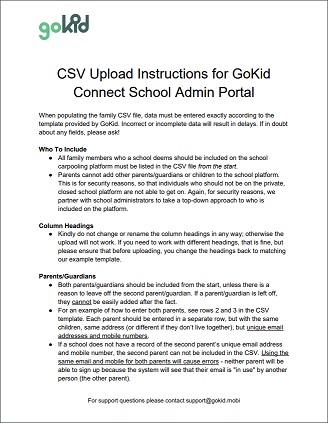
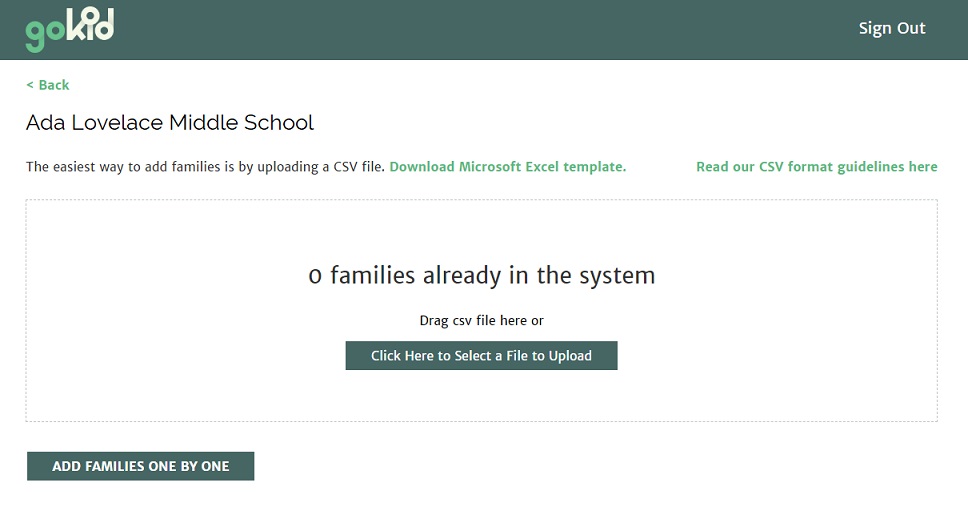
STEP 2: Uploading the Data
Our tech team will upload the CSV file. Simply invite ops@gokid.mobi to the file that you upload to Google Drive.
Should the file contain any errors (most common errors are: duplicate phone/email, or missing grade for a child), you’ll see a popup giving you the option to download a file with the error rows marked so you can make corrections and try again. Look at the second tab in that file to see the errors listed. Our team will do one round of corrections; additional time to clean up the file will be charged. For year 2 and all following years, our tech team will upload the data.
STEP 3: Inviting Your School Families
Families in the system will have the status “saved” and cannot access the school’s GoKid Connect page until they’ve been sent the invitation email.
You can send this email in bulk by selecting the topmost checkbox in the dashboard and then choosing “Select all families in the school.”
Once families are selected, click “Send invitation email.” Once sent, each family’s status will show “email sent.”
Reminder emails wil go out at regular intervals which can be set in “settings’. Only families that haven’t registered or opted out will receive these emails.
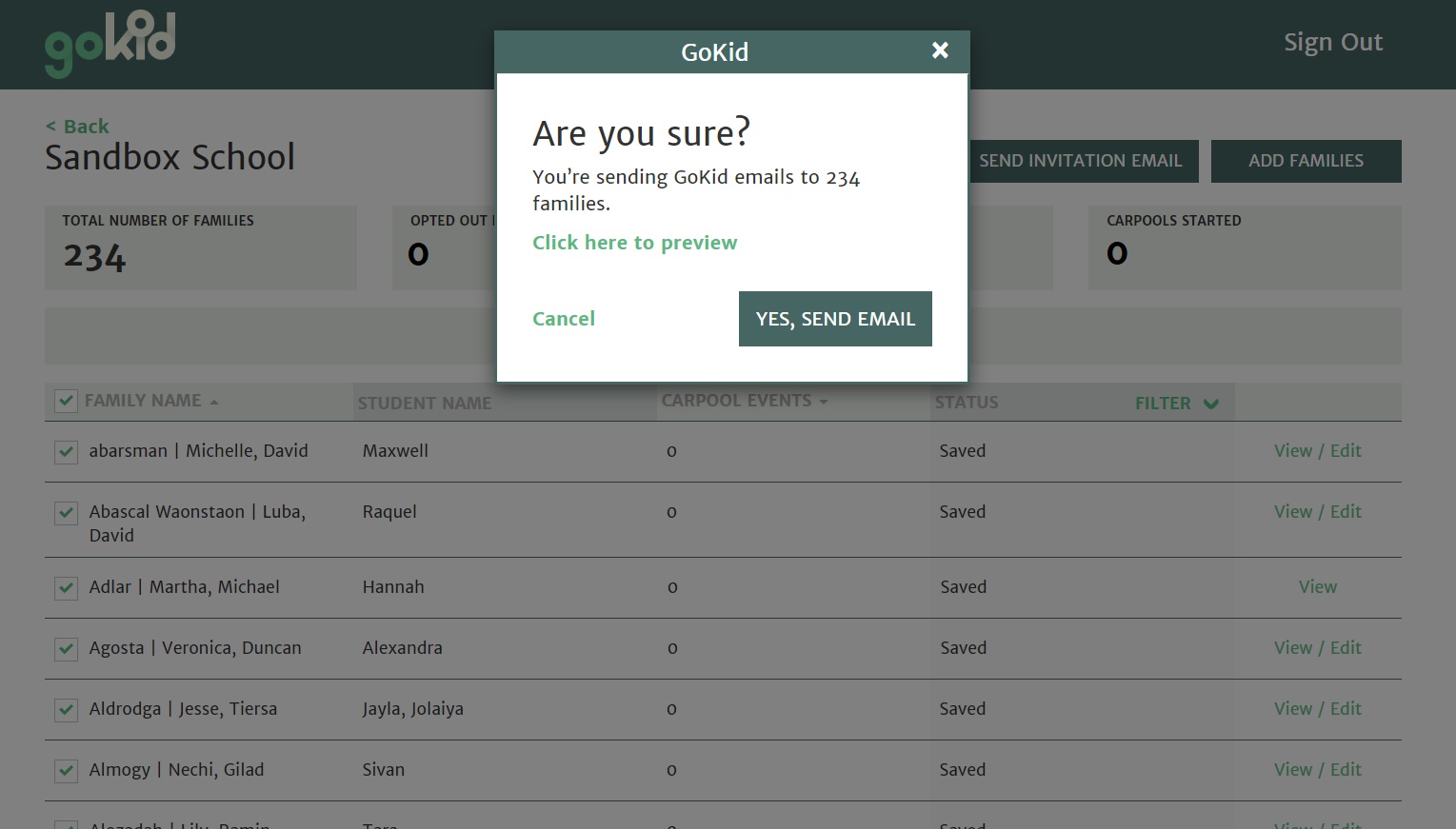
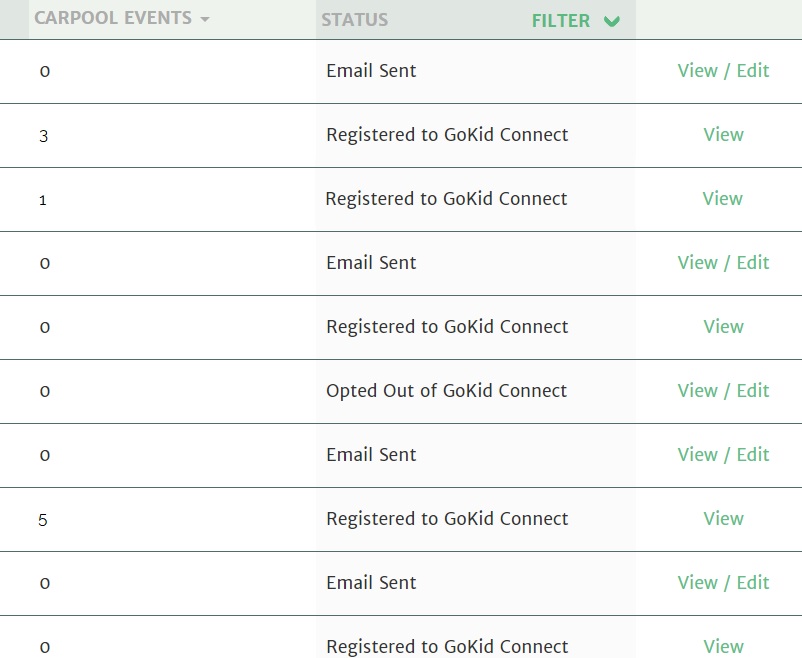
STEP 4: Families Join
When families receive the email they can choose to complete their registration and use GoKid (status will show: “Registered to GoKid Connect”) or they can opt out (status will show: “Opted Out of GoKid Connect”).
Our system will let you set up automated reminders so families who missed it the first time see it fresh in their inbox. Don’t worry, it won’t re-send to families who opted out or families who already registered.

